2015 Facebook Guide
Facebook boasts approximately /1.35 billion monthly active users and 864 million daily active users. As the /second most trafficked website in the world, Facebook is the leading social network for B2B and B2C businesses to use to reach their customers. In this guide, you will find everything you need to know about Facebook to get the most out of it for your business, from organic to paid Facebook marketing. As a full service agency with a large social media department, Zion & Zion is constantly keeping up with the latest changes regarding Facebook so that you don’t have to.
[quicknav type=”list”]
Facebook Terms
Facebook has a long list of terms that you need to know in order to keep up with various aspects of your marketing strategy. Here’s a breakdown of the main essentials.
- Admins
- The people who create and manage Facebook pages and groups.
- Cover Photo
- The large 851x350px image at the top of your Facebook page.
- Fan
- When someone likes a Facebook page, they become a fan.
- Follow
- The ability for people to follow public posts from personal profiles on Facebook.
- Like
- The ability to like applies to becoming a fan of a Facebook page and giving positive feedback to a post on a profile, group, or page.
- Messages
- Facebook pages can turn on a feature that allows people to send them private messages.
- News Feed
- Facebook users can view updates from people, pages, and groups in their News Feed. Facebook’s algorithm favors updates from people and groups first, then pages.
- Notifications
- Alerts that you receive when someone engages with posts you have published on your Facebook page. Fans of your page can also sign up for notifications to get alerts when you publish a post to your page.
- Tagging
- Facebook users can tag people and pages in their posts.
- Verified Page
- Celebrities, global brands, media, and public figures can have their page verified by Facebook to help users ensure it represents the actual entity.
The Perfect Facebook Page
When someone visits your Facebook page on their desktop browser, they will see the following.
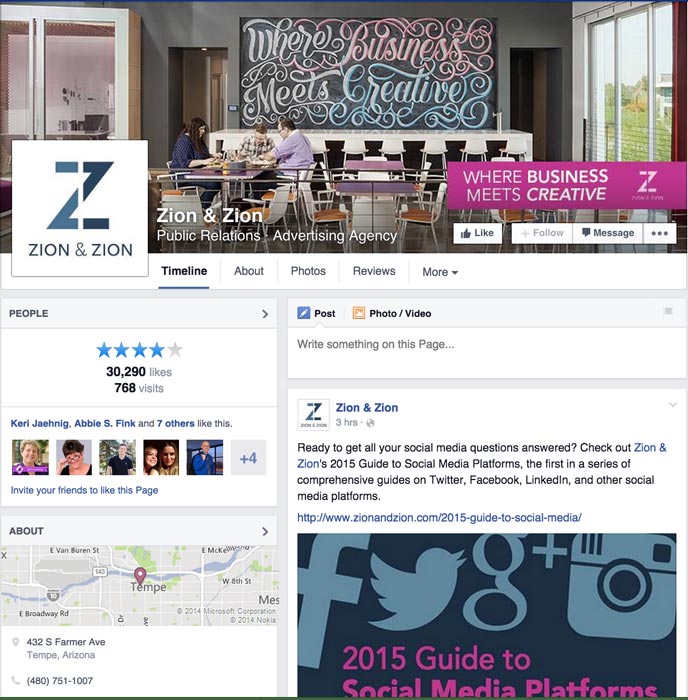
On a mobile device, they will see even less.
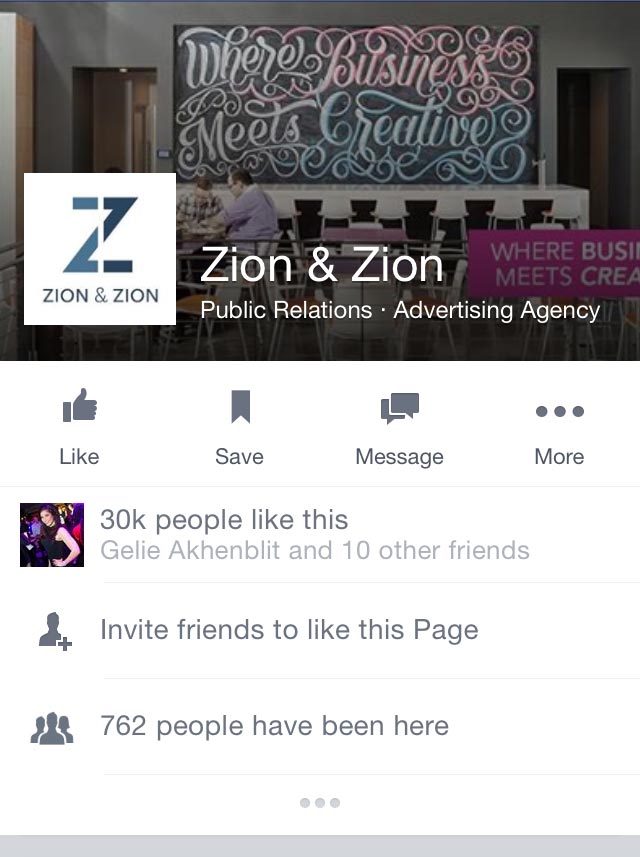
Based on first impressions, here are the most important elements of your Facebook page that appear above the fold.
- 1. Your cover photo.
- The 851px x 315px Cover Photo for your Facebook page receives the most attention for desktop and, most especially, mobile visitors. You can use your cover photo to highlight your best or newest products and services, events, and much more. When you add your cover photo, be sure to edit the description to include a link. That way, when people click on your cover photo to learn more about what is highlighted within it, they can go directly to a relevant landing page on your website. Keep in mind that Facebook prohibits pages from advertising within the cover photo. Keep it real and organic, and stay away from promotional messaging.
-
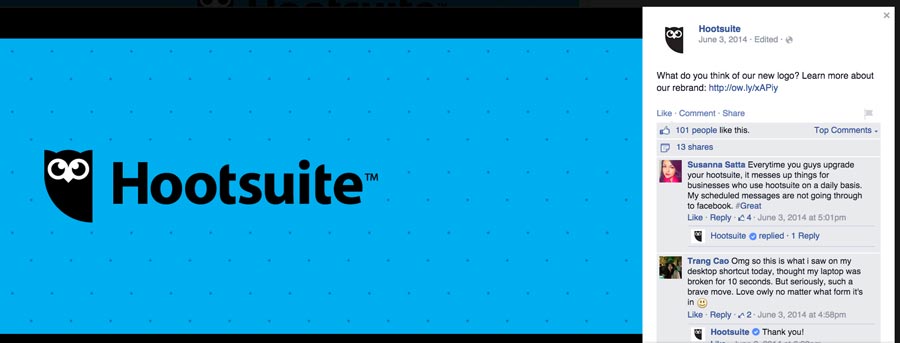
HootSuite Facebook Cover Photo - 2. Your page’s category.
- Beneath your business’ name overlaid on your cover photo is your Facebook page’s category. Choose yours wisely, especially if your business doesn’t have a literal name (i.e. Barro’s Pizza is obviously a pizza restaurant, however it is not obvious that Zion & Zion is an advertising agency by simply reading the name). That way, visitors on a desktop and mobile device will quickly know what your business has to offer.
-
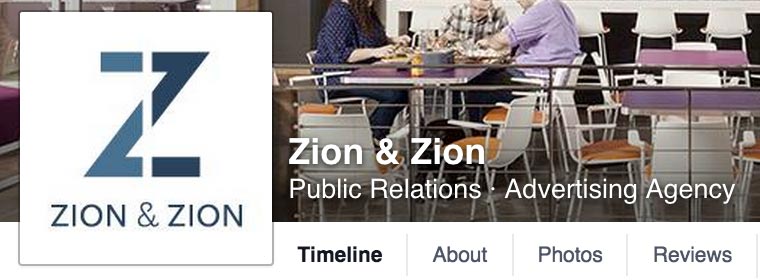
Facebook Category - 3. Your profile photo.
- This image should be consistent with the rest of your social media profiles. That way, if someone is a follower of your business on Twitter, they will easily recognize your Facebook page based on the matching profile photo. Be sure to edit your profile photo and add a link to your website in the description so people who click on it can go to your website.
- 4. Your likes and rating.
- For local Facebook pages, the People box that appears at the top of your left sidebar will show your star rating based on reviews, number of fans, and fans that are friends of the visitor to your page. For most other Facebook pages, the People box will show the number of fans and fans that are friends of the visitor to your page. If you have a local Facebook page, be sure to encourage people to leave you reviews so you can boost your star rating! This will appear both on your page and within Facebook local search results.
- 5. Your about information.
- For local Facebook pages, the About box that appears in the left sidebar beneath your fan count will show your location on a map, address, phone number, price range, hours, and website URL. For most other Facebook pages, the About box will show your page’s Short Description field and your website. Depending on your page type, be sure to fill out all of these pieces of information. Note that for local Facebook pages, the Short Description field for your page will show up in Facebook search results. Make sure yours shares the best message in 60 characters!
- 6. Your custom apps.
- In the horizontal menu bar beneath your cover photo, your page will usually have links to your Timeline, About section, Photos, and Videos. You can add custom apps such as contact forms, newsletter sign up forms, direct links to your website, and others to your Facebook page that you can link to in this menu. In addition, these apps will appear in a box in the left sidebar menu. You can get apps to install on your Facebook page with services like Pagemodo, /AgoraPulse, /ShortStack, WooBox, TabSite, /TabFusion, and /Heyo.
- 7. Your posts.
- In the main column of your page, visitors will see the latest posts to your page. Facebook displays your posts in descending order. To make a good first impression, you will want to make sure your Facebook page regularly publishes posts. New Facebook pages should have five to ten posts on their wall before they attempt to build their fanbase.If you would like a specific post to appear at the top of the main column, you can use the option to Pin to Top on that update.Note that people may not scroll past that first update, so you may not want to leave an old pinned update at the top of your page. Visitors may not realize you have newer updates beneath it and leave your page thinking it is inactive.
-
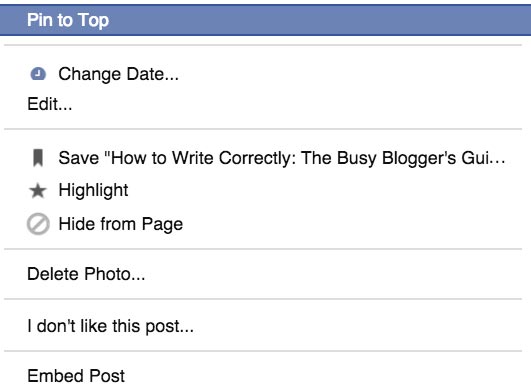
Facebook Pin Post to Top - 8. Your photos and videos.
- In the left sidebar, visitors will find boxes for the photos you share in posts and the videos you add directly to your page. When you post photos and videos to your Facebook page, make sure each has a link in the description so that people can navigate to related areas on your website when applicable.
-
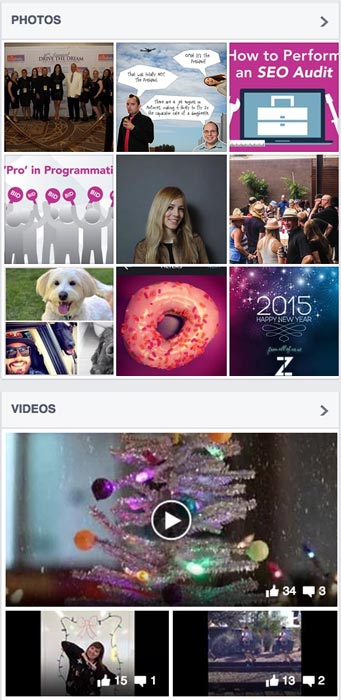
Facebook Photos Videos - 9. Your posts to page.
- In the left sidebar, visitors will find a box for posts to page. These are posts that other people have made on your page or posts that your page has been tagged in. You can configure your settings to allow people to post to your page, make all posts reviewable before they go public, or not allow people to post to your page in your general page settings.
-
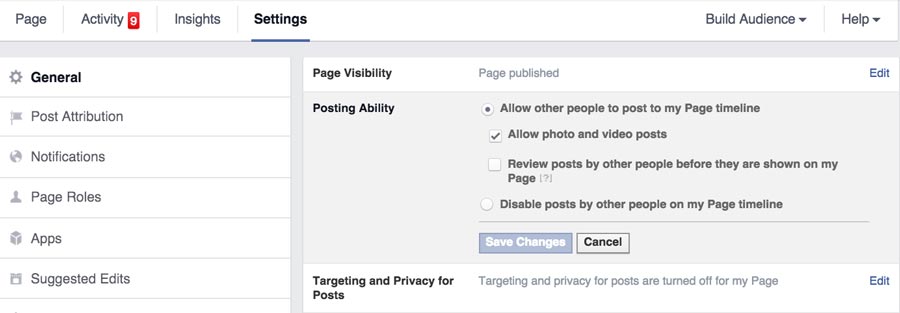
Facebook Posts to Page Settings - 10. Your archive links.
- To the right of your cover photo, desktop visitors will see links to each year that your page has been active. This menu allows them to navigate quickly to your older Facebook page posts. If you have published posts in the past that you would rather your current visitors not see, it might be best to go through your timeline to delete them or hide them from the page.
- 11. NEW! Facebook Call-to-Action (CTA) Button.
- In your Facebook cover photo, to the left of the “Like” page button, there is now an option for Facebook business pages to set up a Call-to-Action Button.
-
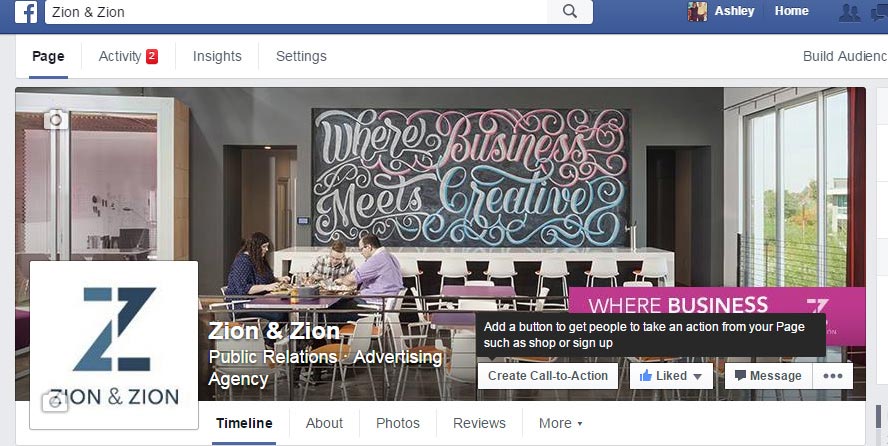
Facebook Create Call-to-Action Button - This button has been created to help drive direct traffic from Facebook to different link options or apps that you choose. To set up your new Call-to-Action button on your Facebook page, simply click the “Create a Call-to-Action button”. Next, decide which button you would like to promote on your page. There are several options to drive traffic; Show Now, Book Now, Contact Us, Use App, Play Game, Sign Up, or Watch Video.
-
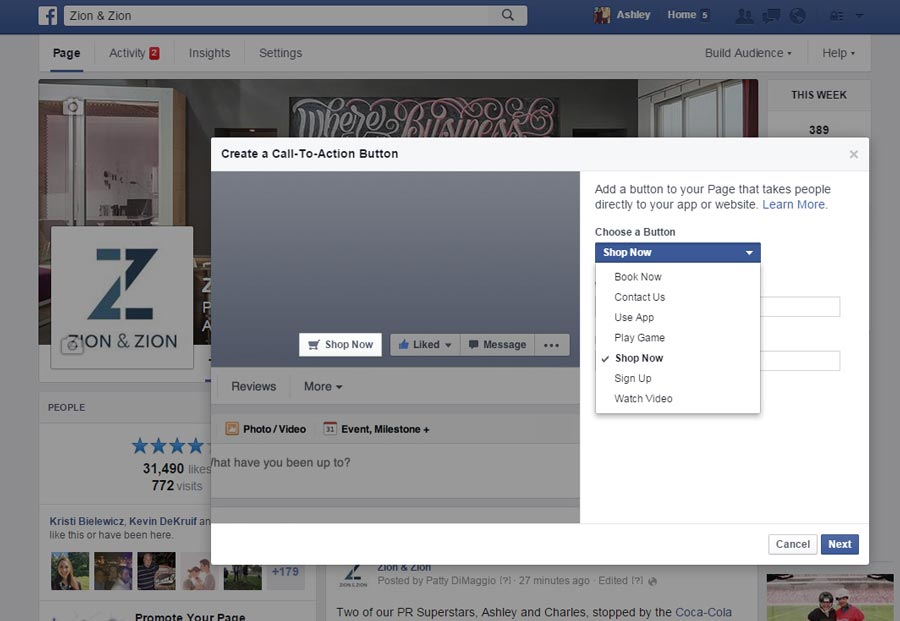
Choose a Call-to-Action Button Type - Once you choose your Call-to-Action Button, you can then add links to both the website and mobile website that you would like people to be directed to.
-
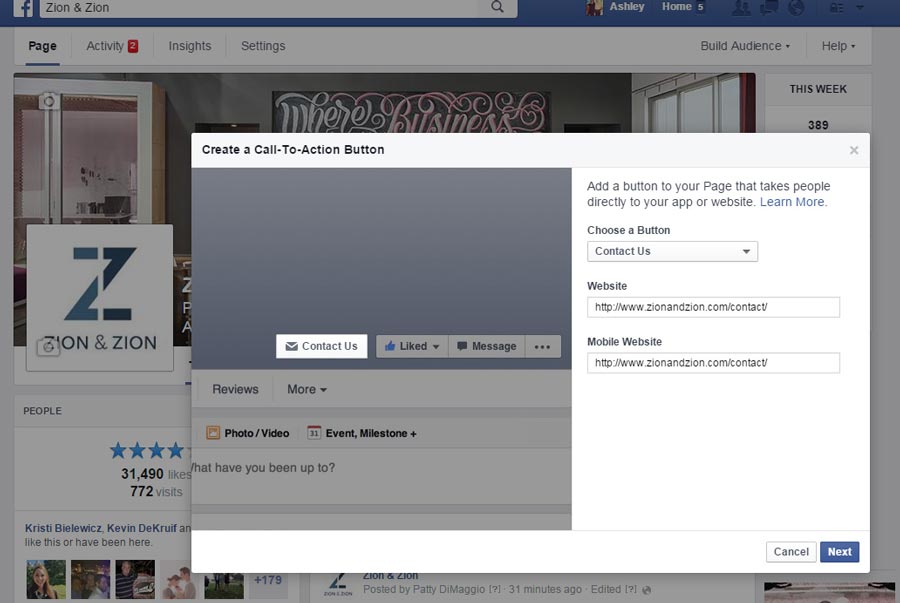
Setting up the Call-to-Action Button - On the next step, you are given an option to choose where to send people when they tap the button. For the iOS Destination, you can choose either “Website” or “App” for the destination. You also have the option of where to direct your Android users when they use the Call-to-Action button.Once your button has been made live, Facebook Insights now has options to track CTA clicks from your page. This metric will let you check how many times your CTA button has been clicked in the last 7 days.
-
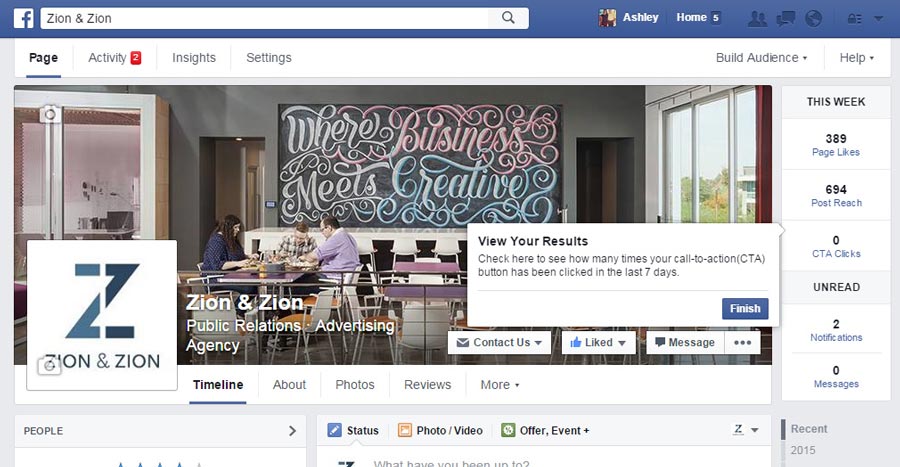
Call-to-Action Insights - CTA Buttons are also available at the end of videos that you have uploaded and in ad images and videos being used in a social media advertising campaign.
- If you create a CTA button and would like to modify it later, just click on your current CTA button for drop down options. You can either be directed to the link that is current, edit or delete the button.
-
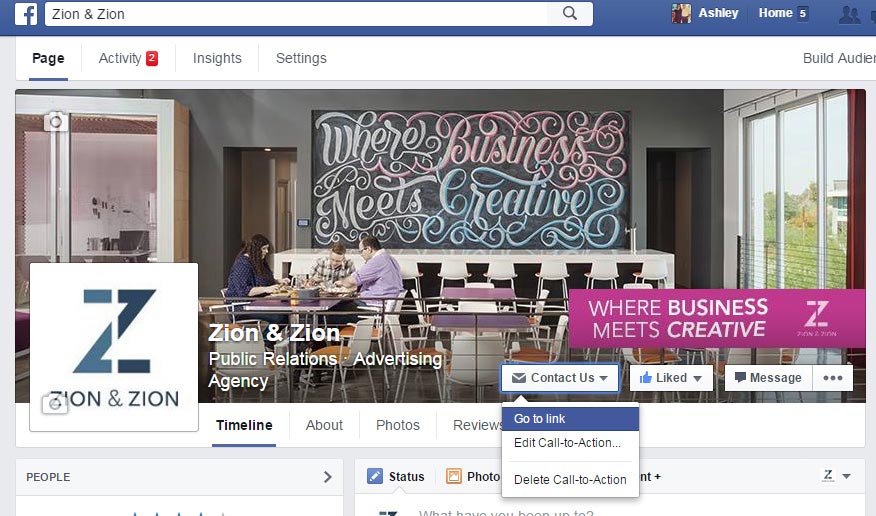
Edit the Call-to-Action Button - CTA Buttons are also available at the end of videos that you have uploaded and in ad images and videos being used in a social media advertising campaign.
Organic Facebook Page Marketing
Just like any other aspect of your online marketing, you should carefully plan your Facebook page marketing strategy. To be successful, you should consider these tactics.
Grow Your Fans
Once you have set up the perfect Facebook page, you will want to start growing your fan base. Here are some ways to get relevant fans for your Facebook page.
- Add the Like Box or Like Button to your website. Both will allow visitors on your website to like your page in just one click without having to leave your website. The Like Box will allow you to display your latest Facebook page posts along with faces of your fans, whereas the Like Button will simply give visitors a button to click to like your page.
- Use your personal profile to invite your friends to like your page. This approach works best with friends who are already familiar with your business and friends who are happy to support all of your endeavors.
- Add your Facebook page to your personal profile by linking to it as your current employer in the Work & Education section of your personal profile’s About information. Encourage all company employees to do the same. People who visit a personal profile that links to your Facebook page will be able to like your Facebook page from the hover box, even within search results.
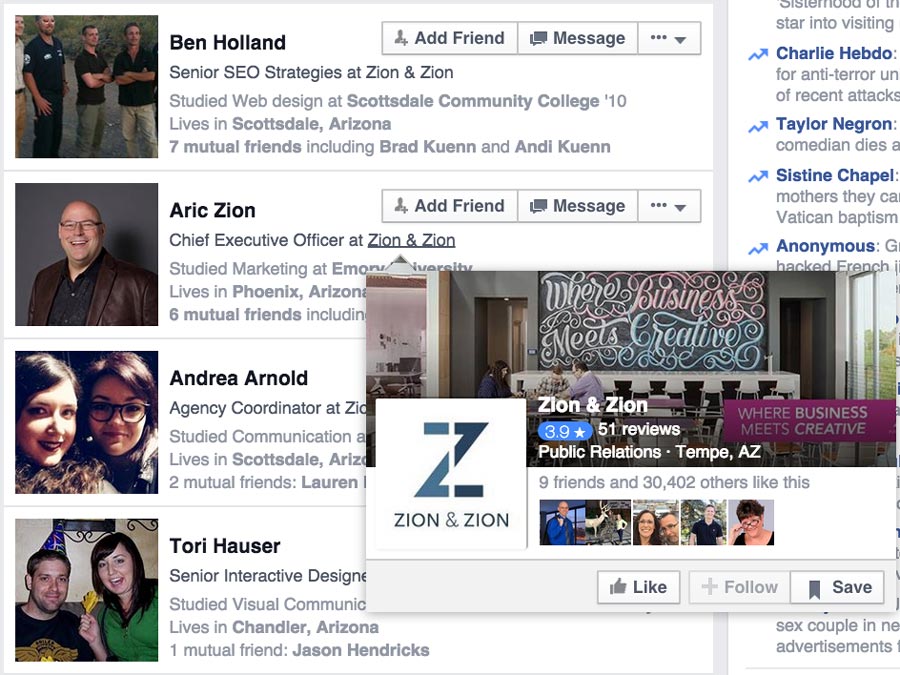
Linking Page to Profile - Occasionally share your Facebook page link to other social media audiences.For example, you might tweet to your Twitter followers, “Hey, we’re on Facebook too! Like us at https://www.facebook.com/ZionandZionAgency.”
- Include a link to your Facebook page in your email signature. Services like /WiseStamp allow you to create a professional email signature that includes your social links.
- Include a link to your Facebook page in your business newsletter.
- Include a link to your Facebook page on your business card.
- Embed Facebook posts on your website. When you embed a post from your Facebook page, it will come with a Facebook like button so that people can like your page.
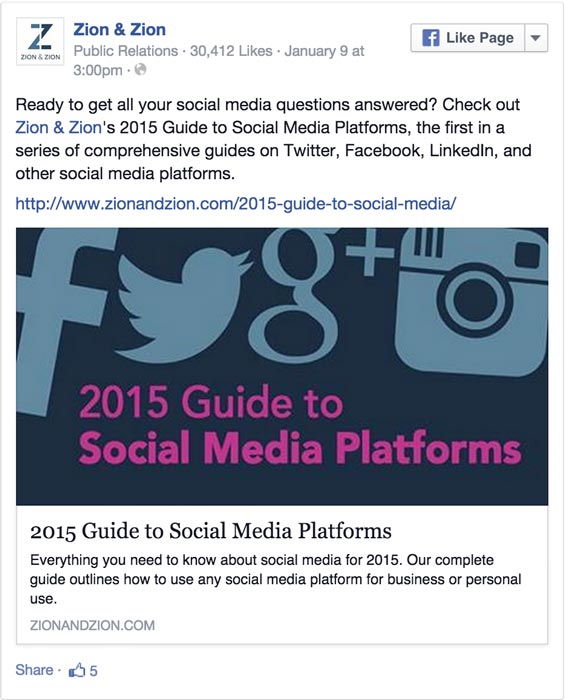
Embed Post to Website
Post Updates Regularly
Keeping your Facebook page up to date is important for two reasons. First, when visitors come to your Facebook page, activity will encourage them to like your page. It may even encourage them to do business with you if your competitor is not so active, as a non-active Facebook page sometimes translates as a non-active business. Second, the more you post, the more engagement you receive. And the more engagement you receive, the more visibility you will gain with your fans.
What to Post
Facebook allows you to post different types of updates to your Facebook page. These types include the following.
- Status Update with Link
- A post with a link will include text, a link, and a link preview that includes a thumbnail from the linked page, a description of the page, and a headline.
-
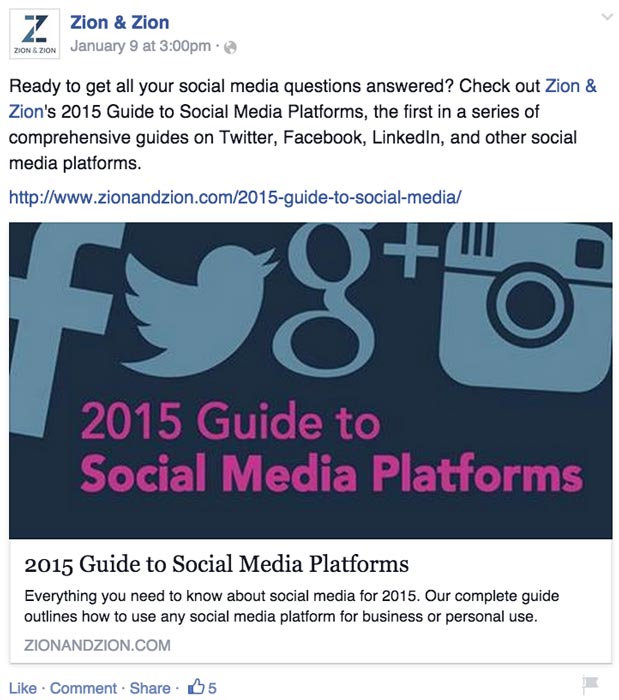
Status Update with Link - Status Update with Photo
- A post with that includes a photo. Additional text and links are optional.
-
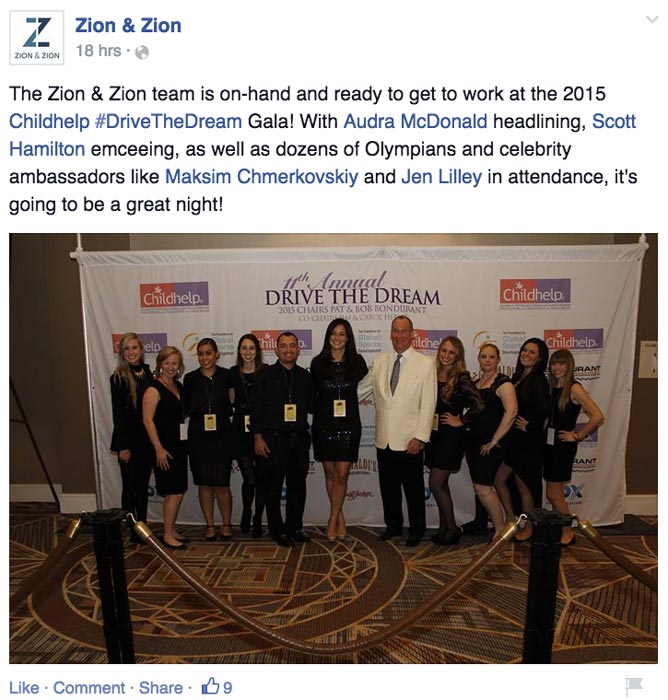
Status Update with Photo - Status Update with Video
- A post that includes a video that has been uploaded on Facebook or linked to on YouTube. Videos posted on Facebook will include a view count and typically have a larger reach.
-
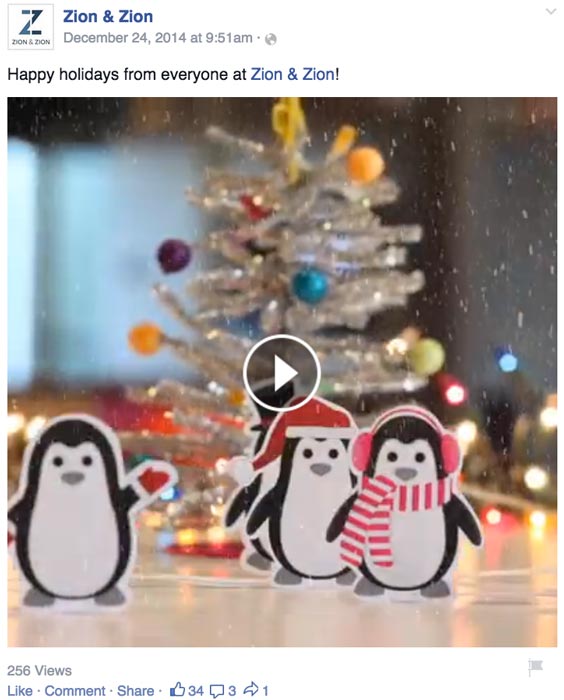
Status Update with Video - Status Update with Text Only
- A post that is text only without links, photos, or videos. These are mostly geared towards encouraging engagement with fans.
-
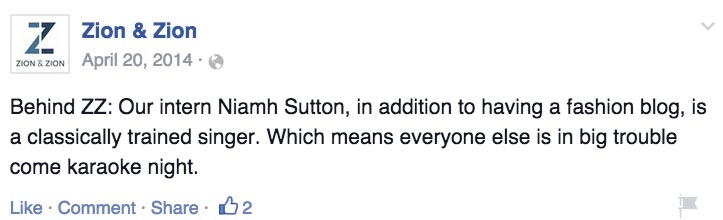
Status Update with Text - Offer
- A post that is specifically configured to offer a special discount to fans of the page. Pages must be over a month old and have at least 50 fans in order to create an offer.
-
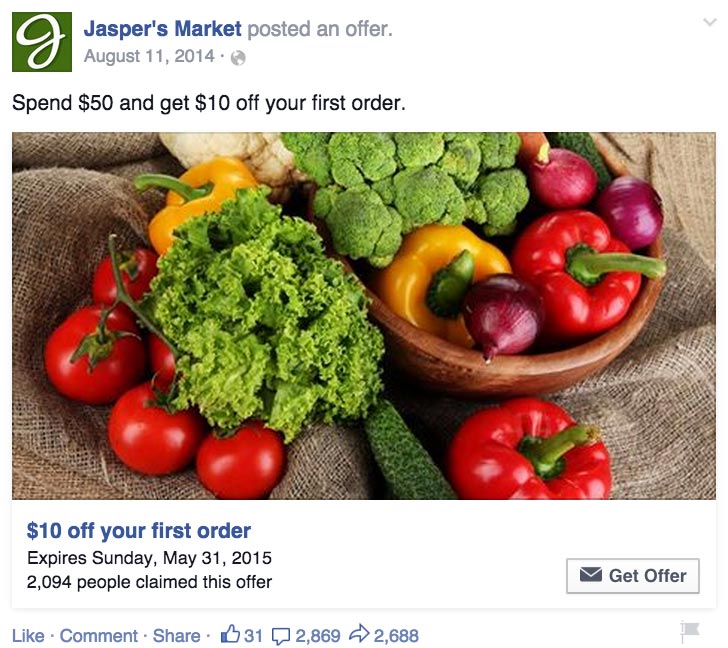
Status Update with Offer - Event
- A post that is specifically configured to promote an event that is set up on your Facebook page.
-
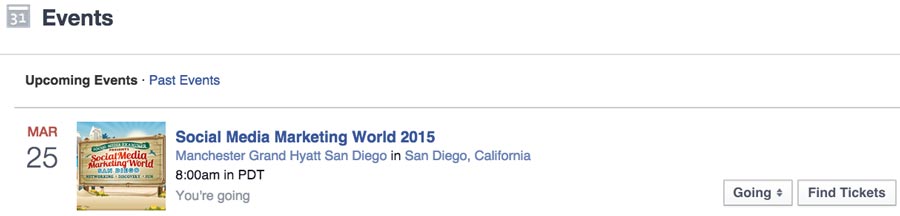
Status Update with Event - Milestone
- A post that is specifically used to celebrate a major achievement, such as opening your business, launching your franchise, or simply reaching your 10,000th fan.
Some good things to post on your Facebook page as status updates with links, photos, videos, or text include the following.
- Questions that invite user participation, preferably related to your industry.
- Content from top industry publications (that aren’t competitors).
- Links to your blog content, latest videos, presentations, infographics, etc.
- Inspirational quotes from leaders in your industry (that aren’t competitors).
One major issue with Facebook is reach. For the last couple of years, Facebook has continued to lower the organic reach that Facebook pages get with their updates. In 2015, another way that Facebook will lower organic reach is by minimizing the reach of posts that push people to buy a product or ad, posts that push people to enter sweepstakes with no context, and posts that have the same content as ads.
In other words, they are lowering the reach even further on what they consider “promotional” posts. If you are planning to post something on your wall that is considered by Facebook to be promotional, you will need to consider utilizing Facebook advertising. We will discuss Facebook advertising later in the guide.
One additional thing to remember about organic reach is that it’s not just Facebook’s reach that is low. People focus on Facebook’s low organic reach percentage simply because Facebook talks about it. When Twitter released their analytics platform that shared /impressions for tweets, people found that their reach on Twitter was in the single digits as well. So the reach for organic posts on Facebook isn’t the worst – it’s just the most publicized.
When to Post
When Neil Patel compiled data from several sources, he came to the following conclusions about the /best times to post on Facebook for the most shares and clicks.
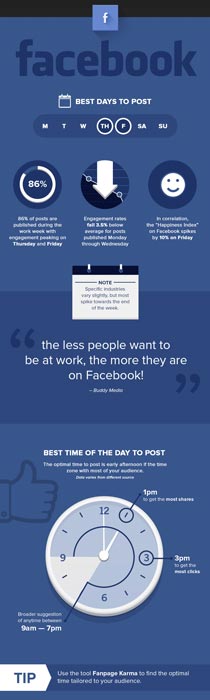
Of course, the same days and times will not work for every business. Your best bet is to post at multiple times per day for a couple of weeks and then try Fanpage Karma. This tool will analyze your Facebook posts and determine the best times to post for maximum engagement.
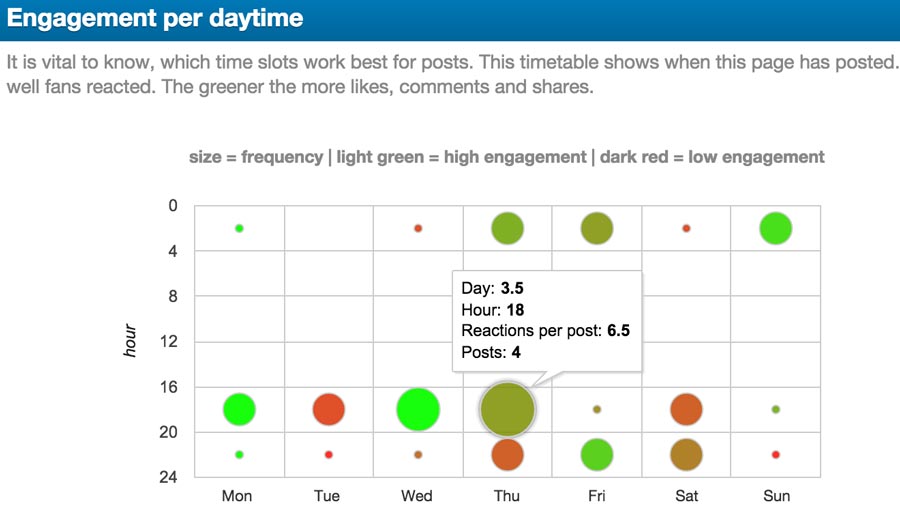
You can also find out when your fans are online inside your Facebook page’s Insights.
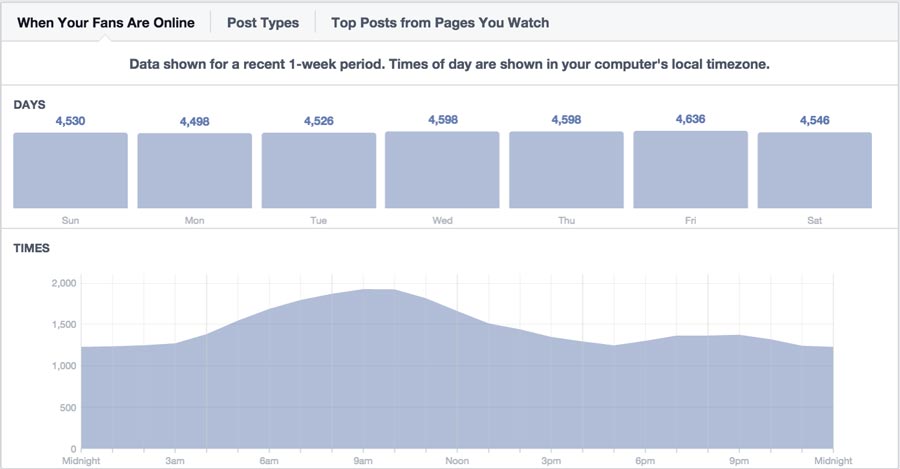
The thing to remember is that not all of your fans are on Facebook looking at their newsfeed at the same time. And perhaps your most influential fans are on at different times from the majority of your fans. Therefore, you should post throughout the day in order to reach the largest audience possible.
Monitor Your Brand
Unlike Twitter, Facebook is much more difficult to monitor when it comes to your brand. Facebook’s main search engine allows you to search for mentions of your business name made by friends, within groups you have joined, or on other Facebook pages.
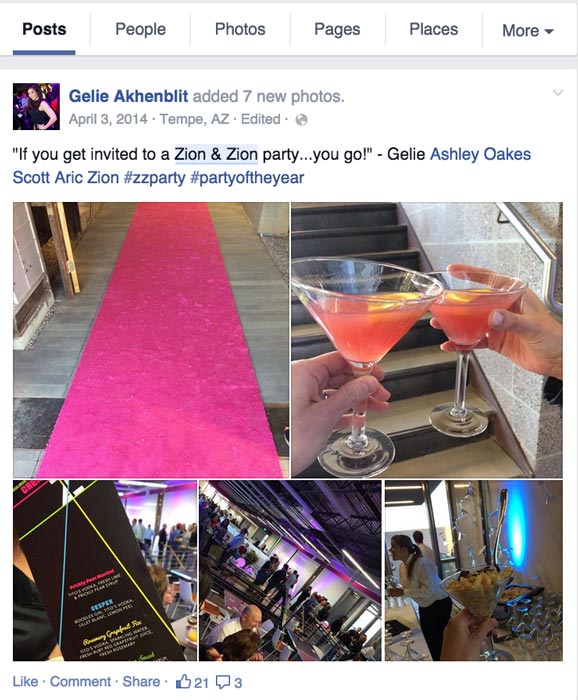
One thing you can look for in addition to mentions of your business are pages and groups about your business, but not owned by it. This search is especially important for businesses that might have a reputation management issue to contend with.
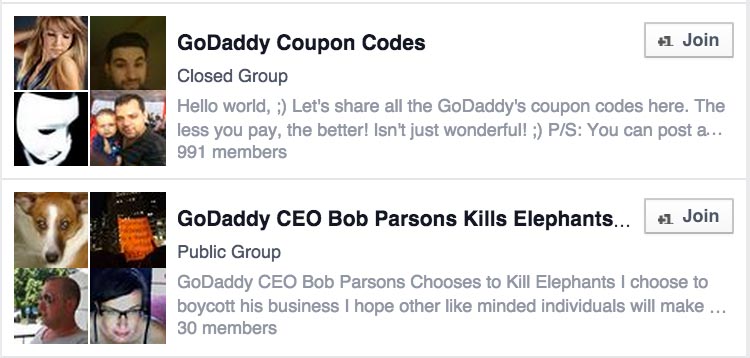
If you find Facebook pages about your business, but not owned by your business, you can like the page and interact with the posts on the page using your page. If you find Facebook groups about your business, but not owned by your business, you can join those groups using your personal profile and interact with posts within the group. Both can provide additional opportunities to demonstrate your customer service and reputation management skills.
Local Facebook pages will also have to monitor their reviews and comment on reviews when needed. It’s best to reply to reviews you receive to thank people for the positive ones and see if you can help people with the negative ones.
Provide Customer Service
Speaking of customer service, if you have a Facebook page, you will want to monitor it constantly for customer service opportunities. Depending on your page’s settings, people can send you private messages, post directly to your wall, and comment on your wall posts with customer service inquiries. Be sure to reply to every message, post, or comment made—especially since the latter two will be publicly reviewable.
Discover New Customers
There are two ways to discover new customers on Facebook. Using Facebook as your page, you can like other pages in your industry where your customers are most likely to be engaged. SEO companies, for example, can use Facebook as their Facebook page, like Search Engine Land’s Facebook page, and help people who ask questions on Search Engine Land’s page.
Using your Facebook profile, you can go into Facebook groups related to your industry and help those that post within those groups. Be sure that you have linked your business’ Facebook page to your profile first, that way when people in the group look to connect with you for more help, they can find your business’ Facebook page.
Utilize Facebook Testimonials
If you allow people to post to your Facebook page, the posts that appear in the Posts to Page box can be utilized as testimonials. Since they are public posts, you can embed those posts on your website as credible, verifiable testimonials.
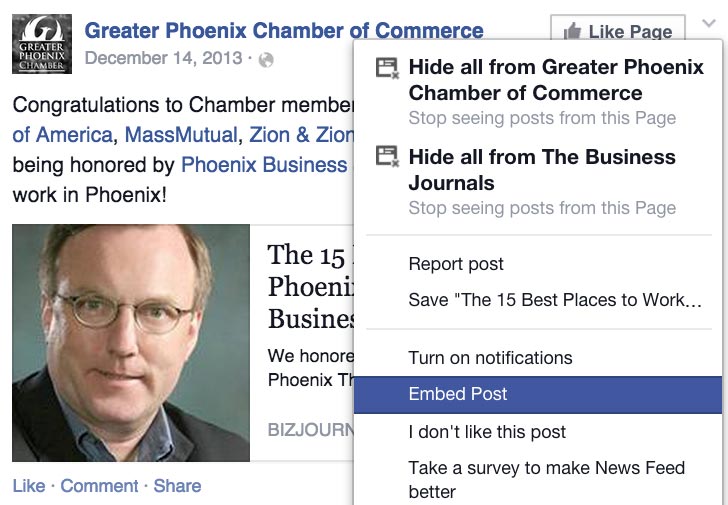
As you are responding to posts on your page, be sure to analyze them to see if they would make good testimonials for your products and services.
Local Facebook page owners should note that reviews are not embeddable updates at this time. Hence, it would be more helpful if people would use the stars to rate your business and post their glowing review as a post to your page as opposed to a review for embedding purposes.
Paid Facebook Advertising
Facebook allows you to create ads based on your campaign goals. These goals include the following.
- Clicks to Website
- Get people to click through to a page on your website.
-
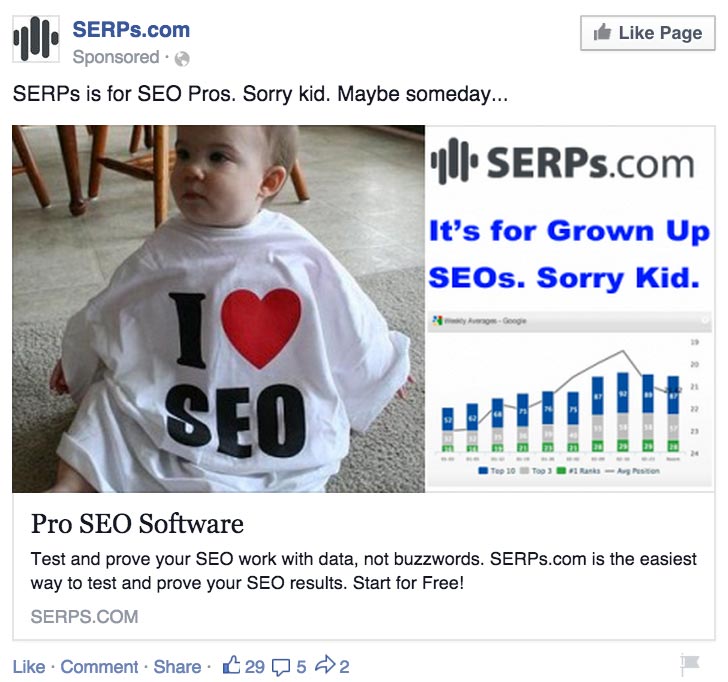
Ad to with Link to Website - Website Conversions
- Get people to click through to a page on your website with the intent of completing a goal (purchase, lead form submission, email subscribe, etc.).
-
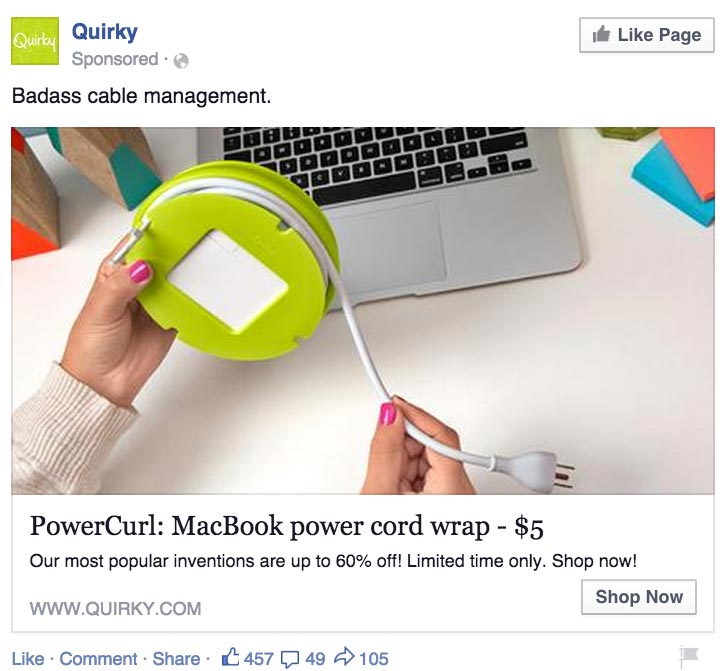
Ads to Convert - Page Post Engagement
- Increase the reach, likes, comments, and shares for a post on your Facebook page. Also referred to as “boosting” a post.
-
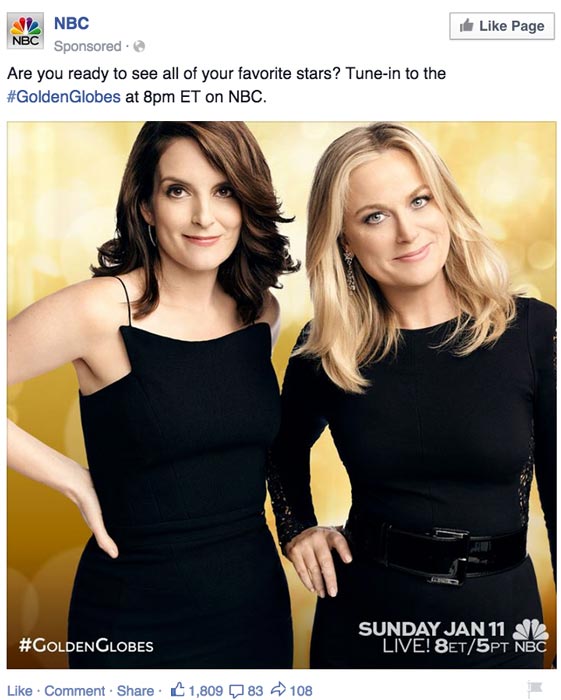
Ads to Promote Engagement - Page Likes
- Promote your page in order to get more likes and build your fan base.
- App Installs
- Increase the number of users for your app.
- App Engagement
- Increase the engagement in your app.
- Offer Claims
- Promote offers that people can claim towards products or services for your business.
- Event Responses
- Increase exposure for any event on Facebook, regardless of whether it was created by your personal profile, your page, or someone else.
- Video Views
- Increase views for videos uploaded directly to Facebook on your page.
In addition to creating ad campaigns in the official ads dashboard, you can create Page Post Engagement, Page Likes, and Website Clicks campaigns on your Facebook page. While the advertising options on your Facebook page use a simpler wizard to create your ad, we suggest the official ads dashboards because of the advanced targeting and budget options.
Set Up an Ad
Follow these steps to create an ad campaign on Facebook.
- Visit the Advertise on Facebook page and select your ad campaign goal.Choosing Ad Goal
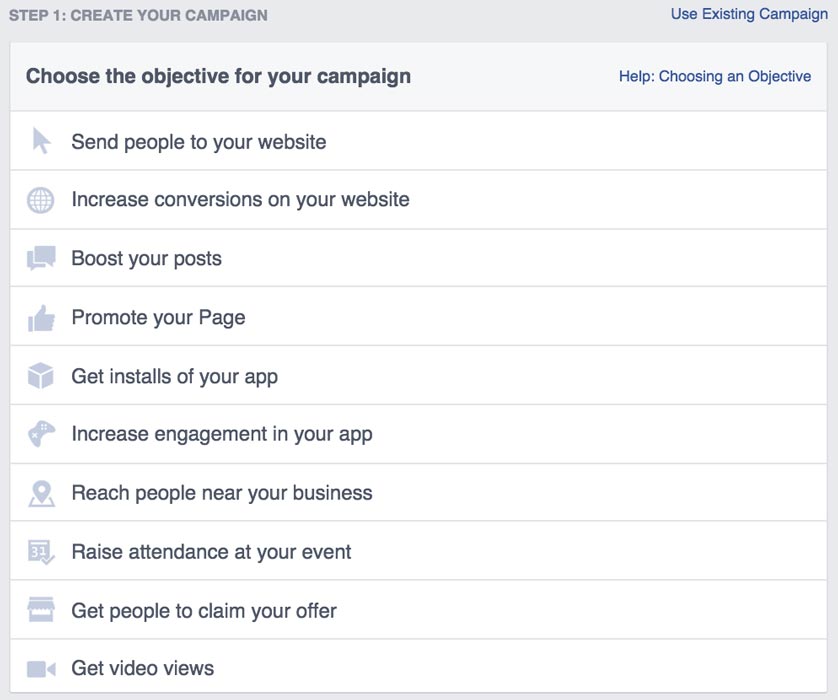
Choosing Ad Goal - Target your ad campaign to a relevant audience that is most likely to complete your ad campaign goal.If you want to create remarketing ads for visitors to your website or target your ad campaign to custom lists of people, you can visit the Audience Manager prior to your ad campaign to create custom audiences.
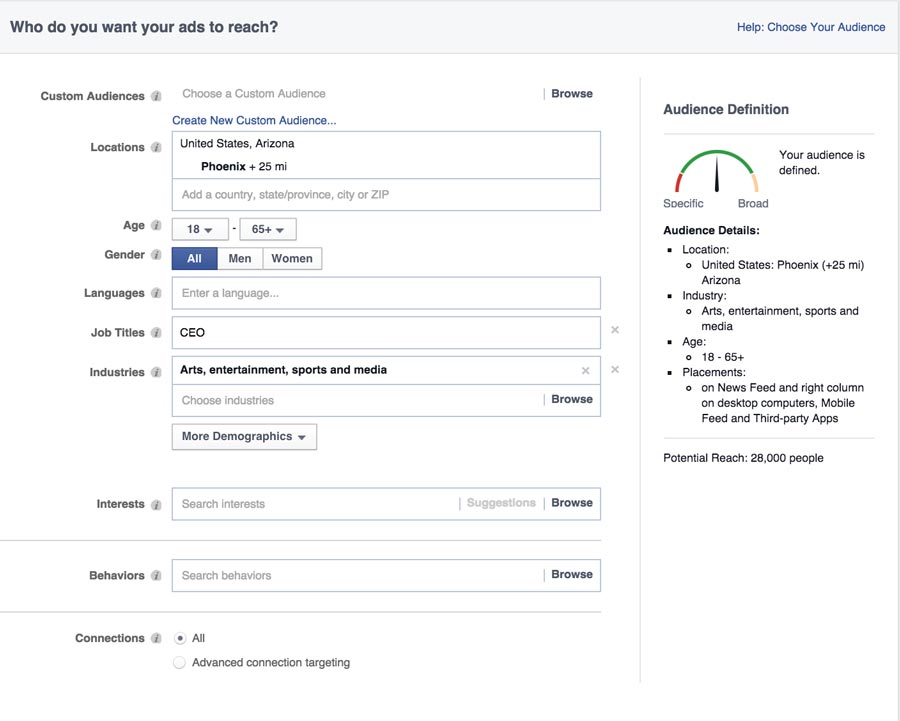
Targeting the Ad - Customize your ad’s duration and campaign budget with a maximum daily or lifetime budget, your goals, and set or automated bidding.
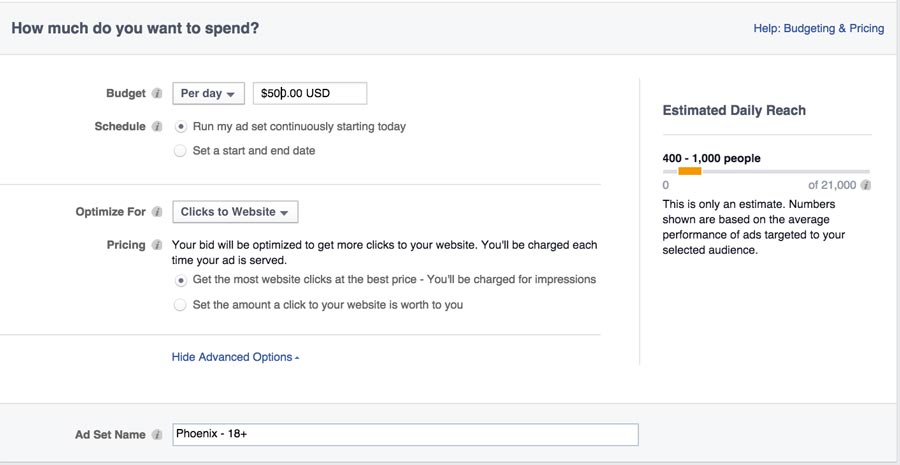
Choosing Ad Spend - Select one or more images that you would like to use for your ad campaign (option based on ad campaign goal).
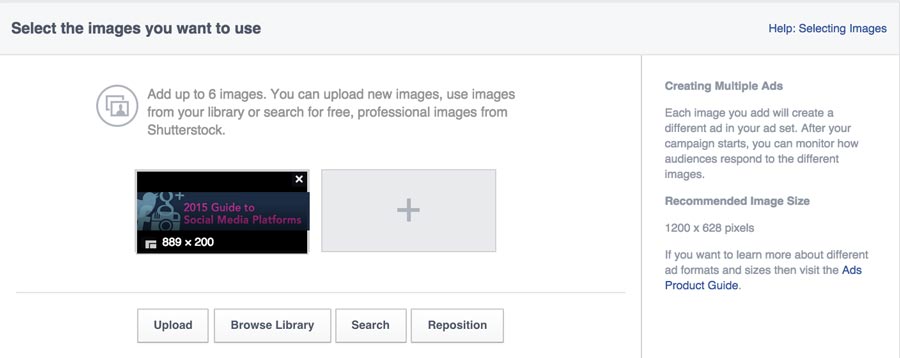
Choosing Ad Image - Customize your ad campaign creative. Your options in this section will depend on the ad campaign goal you selected in the beginning. Website Click ads, for example, allow you to configure a headline, description, call-to-action button, news feed link description, and selection of a conversion pixel.
Once Facebook approves your ad, it will begin running immediately or at the time you have scheduled. Be sure to visit your Facebook ads dashboard to review analytics related to your campaign.
Facebook Analytics
Each Facebook page has access to Insights once it has reached 30 fans. Insights will give you an in-depth look at your Facebook page’s analytics. It covers the overall engagement for your page as well as detailed data about each of your page’s posts. Some interesting insights to review include the following.
Net Likes
In addition to seeing how your audience is growing, you need to keep an eye on its health overall. The Net Likes graph shows paid and organic likes along with unlikes.
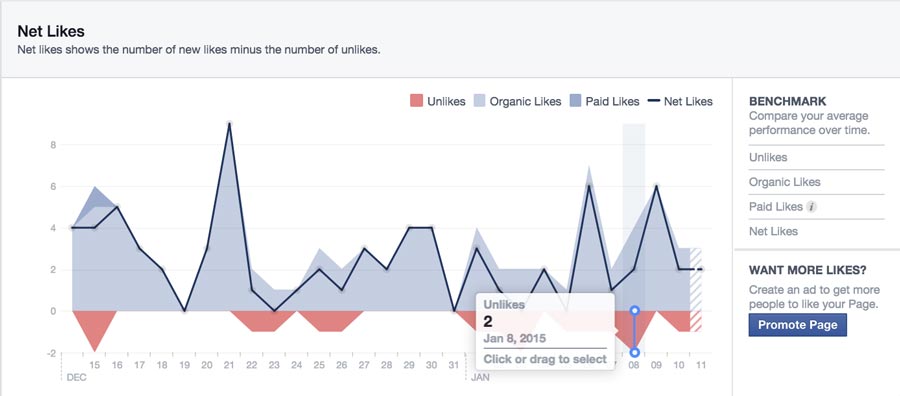
Page and Tab Visits
Most visitors to your page will stick with your main timeline. But Insights will show you how many people also visit other tabs on your page, including your Timeline, Info, and Photos.
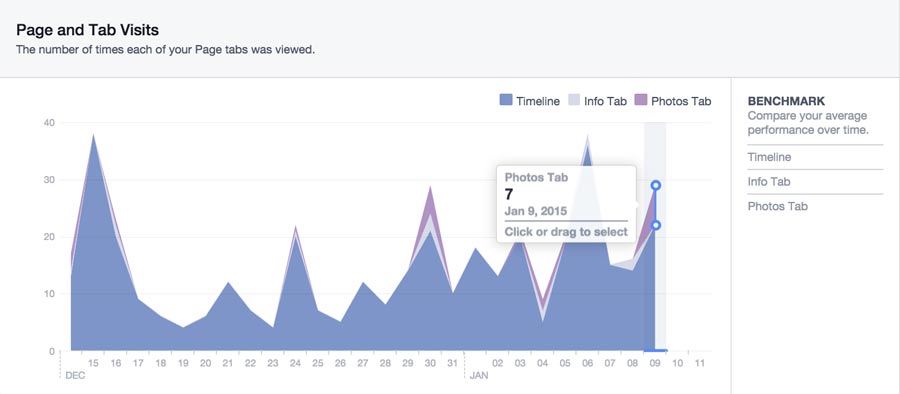
Post Types
Want to know which post types get the most engagement? Try the Post Types chart.
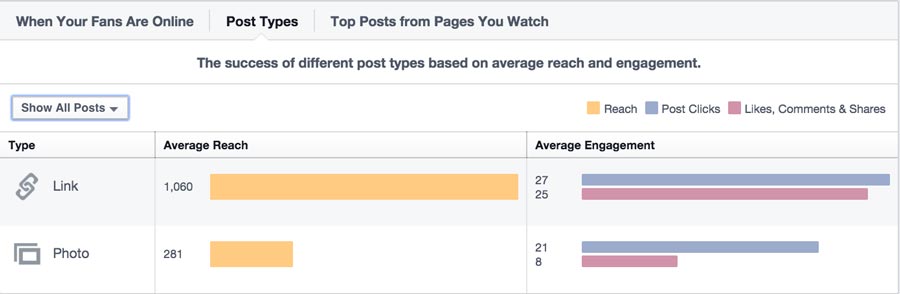
All Posts Published
The All Posts Published table shows you how well each of your Facebook posts has been received by your audience. Use the dropdown at the top right of this table to dive deeper into engagement analytics, including the negative feedback (hides, spam reports, and unlikes).
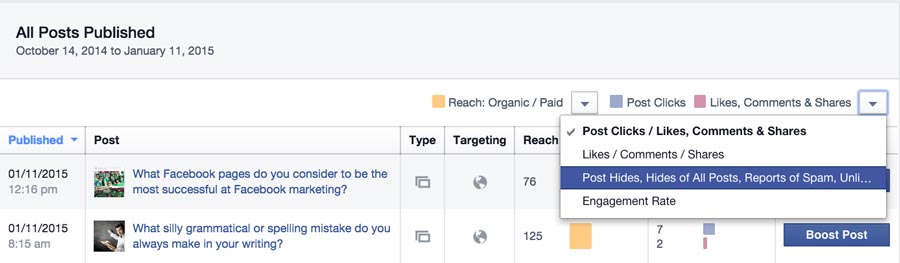
People Engaged
While demographics for your fans is important, demographics for the people who actually engage with your posts is even more important. Use this data to determine who is interacting with your page’s updates.
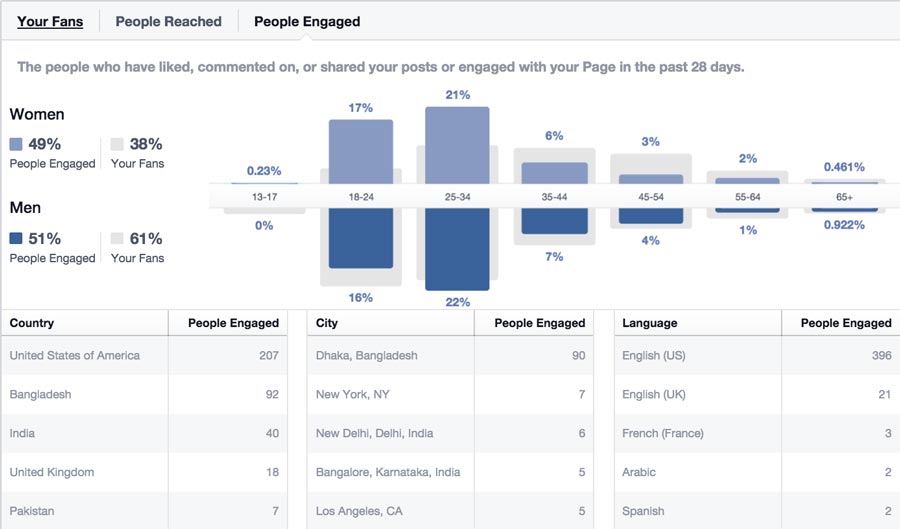
Facebook Tools
While you can manage your Facebook page solely using the Facebook platform, Facebook tools can help make the process smoother. The following are popular tools that businesses use to manage specific aspects of their Facebook marketing.
- /AgoraPulse
- AgoraPulse is a social media management tool that includes powerful Facebook apps, competitor monitoring, and publishing features.
- /Buffer
- Buffer allows you to create a schedule of when you want to send updates to your Facebook page (along with Twitter, LinkedIn, and Google+). You then add updates to your Buffer, and Buffer sends them out at the next available times on the schedule you created. This way, you can set up all of your Facebook page posts for the next day, week, month, etc. at once and can focus on engaging with other Facebook users.
- HootSuite
- HootSuite is a publishing tool that allows you to send and schedule updates to your Facebook page (along with Twitter, LinkedIn, and Google+).
- IFTTT
- IFTTT allows you to set up automations for your Facebook account. For example, when someone tweets a link from your website, you may want to tweet a thank you to them. IFTTT allows you to do that and much more. Zapier is a similar premium service that allows you to automate Facebook activity on a more detailed level in conjunction with more business-specific applications.
- /Post Planner
- Post Planner allows you to publish and schedule posts to publish to your Facebook profiles and pages. It also has a built in Trending Content feature that helps you find the best content to share based on your audience’s interests.
- Rival IQ
- Rival IQ is a competitor research tool that allows you to monitor your Facebook presence along with your competitors to ensure that you are getting the most out of your Facebook marketing in terms of positioning and engagement.
- /SproutSocial
- SproutSocial is a social media management tool that helps you manage Twitter, Facebook, LinkedIn, and Google+ for your business.
Be sure to visit Buffer’s 11 Facebook Marketing Tools to Help You Optimize Your Page to discover more tools to help with your Facebook marketing strategy.
