TWITTER FOR 2018
Twitter is home to 330 million monthly active users, as of late 2017, who are tweeting approximately 6,000 tweets per second. One of the unique facets of the Twitter network is that, unlike Facebook and LinkedIn, you don’t have to be connected to someone to talk to them. All you have to do is “mention” a person by tagging your tweet with their @username, and you can have a conversation with anyone on the network (with the exception of the users that have private accounts). This makes Twitter a great customer service tool for consumers, particularly those who may have not had success resolving issues via traditional channels; which means it’s the perfect network for businesses to reach their potential and current customers. Twitter is also key for brands to create a personalized voice that relates to their customers.
As a leading social media firm, we’ve put this guide together so you can find everything you need to know about Twitter to get the most out of this unique social media platform for your business, from creating a great profile to reaching people through Twitter Advertising.
TWITTER LINGO
As with all social networks, Twitter has its own set of terms and acronyms that you’ll need to know. Here are the most popular terms you’ll see throughout this guide and on Twitter itself.
Profile Terms
Username
Your 15-character account name, which is used in updates to mention you. It’s also what makes up your unique Twitter profile URL: http://twitter.com/username.
Bio
A 160-character description you can add to your Twitter profile.
Cover Photo
A 1500px by 500px header image for your profile that represents your business.
Profile Photo
A round image of yourself, your logo, or another photo that represents your business. The photo appears next to your tweets and in search results.
Follow
The ability to follow Twitter users’ tweets.
Follower
When someone follows your Twitter account, they’re your follower.
Following
When you follow another Twitter account, you’re following them.
Likes
Twitter users can like a tweet by clicking on the heart icon. When you click on the Likes link on your Twitter profile, you can see all the tweets you’ve liked.
Lists
Twitter users can create lists with up to 500 Twitter users to segment their news feed. If you click on the Lists link on your Twitter profile, you can see the lists you’ve created, the lists you’ve subscribed to, and the lists other users have placed you under. In our recent article, you can learn how to strategically use your Twitter lists.
Photos & Videos
The photos and videos box shows profile visitors the latest images and videos you’ve included in your updates.
Activity Terms
Tweet
A 280-character status update on Twitter that consists of text, links to web pages, photos, and videos. Tweets can be shared via Direct Message, pinned to your profile page, or deleted by the account that sent out the tweet.
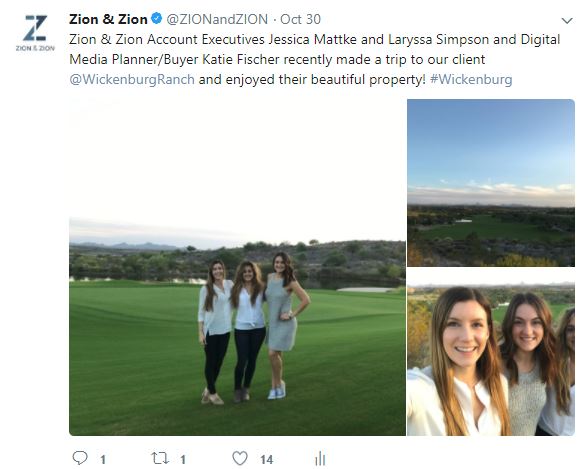
Mention
When someone uses your @username in a tweet, they have mentioned you.
Retweet (RT)
When someone reposts a status update from another Twitter account, it’s a retweet.
Embed
The ability to add a tweet to your website or blog using HTML code created by Twitter.
Hashtag
A keyword or phrase you include with a #. For example, if you tweeted about SEO, you might want to add the hashtag #SEO to give it more exposure beyond your followers. The hashtag is beneficial when users are searching for this phrase. Once searched, all recent or popular tweets including this hashtag will appear in its own news feed. Event planners use hashtags and take advantage of this customized news feed to keep attendees’ conversations in one conversation stream.
Follow Friday (#FF)
A tradition on Fridays where people recommend other users to follow using the #FF or #FollowFriday hashtag in a tweet.
Direct Message (DM)
A private message sent to another Twitter user. You must be following someone for them to be able to send you a direct message, unless you’ve selected to receive direct messages from anyone in settings.

Twitter Chat
A discussion on Twitter using a specific #hashtag to connect tweets to the discussion. For example, on Sunday evenings, bloggers come together to discuss various blogging topics in a chat called #BlogChat.
Twitter Navigation Terms
Home
Once you’ve logged into your Twitter account, the homepage is where you’ll see your news feed with tweets from all the Twitter users you follow.
Notifications
The Notifications page is a news feed of activity related to your account including new followers, new lists you’ve been added to, mentions of your username, favorites of your tweets, and retweets.
Messages
The Messages page is your inbox of direct messages.
Moments
The Moments page shows the latest news and trending topics.
Search Twitter
In this field, located along the top of your screen, you can search for keywords, hashtags, and usernames. This is where you’ll find the stream of all users tweeting with specific hashtags. The username search does work; however, you must know the exact username. Google is most helpful when searching for Twitter usernames.
Trends
This box appears on most screens throughout Twitter. It shows you the current most talked about topics on Twitter in the location you select.
Who to Follow
This box appears on most screens throughout Twitter. It shows the latest people you’re suggested to follow based on interests and Twitter Advertising.
Now that you know the basics of Twitter lingo, let’s get into how your business can get the most of using Twitter.
THE PERFECT TWITTER PROFILE
When someone clicks on your profile within Twitter, they’ll see the following on their desktop browser.
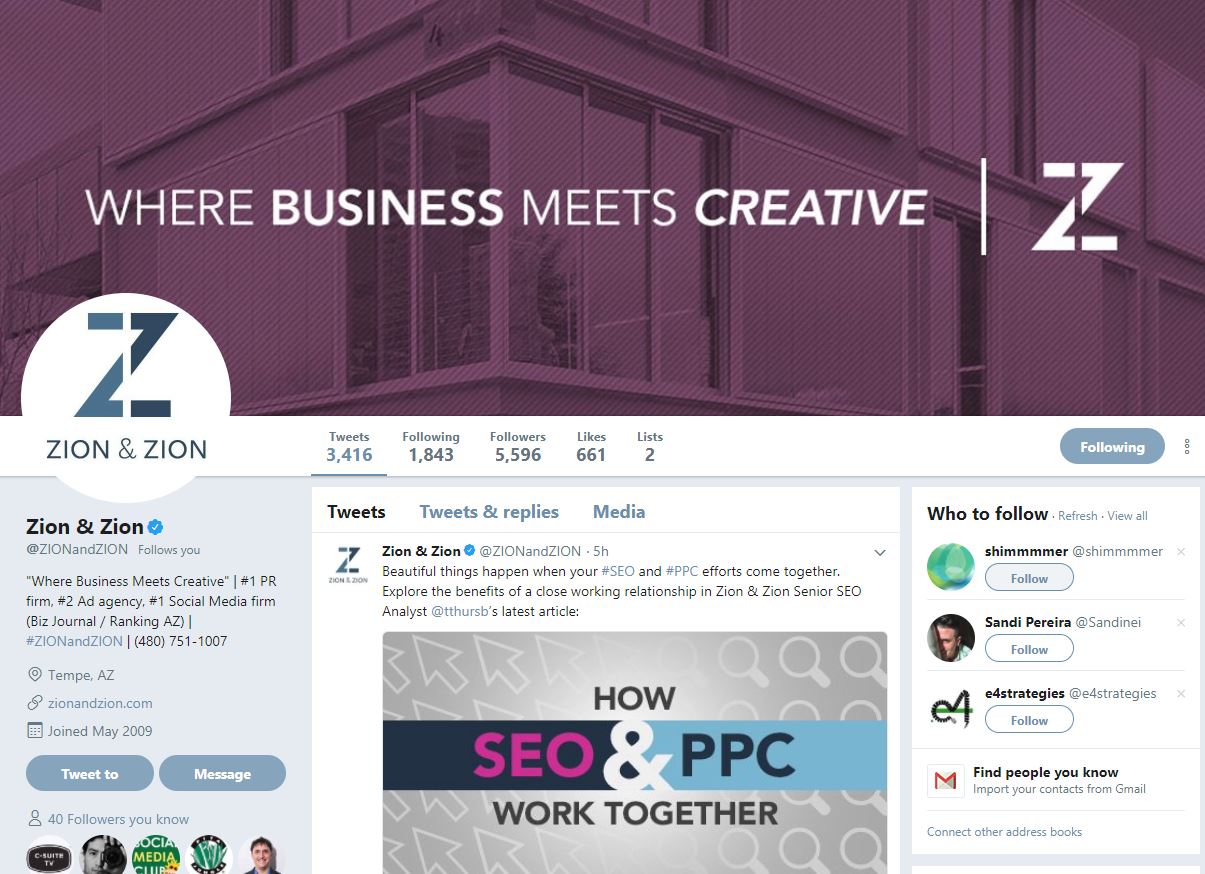
On their mobile, they’ll see this.
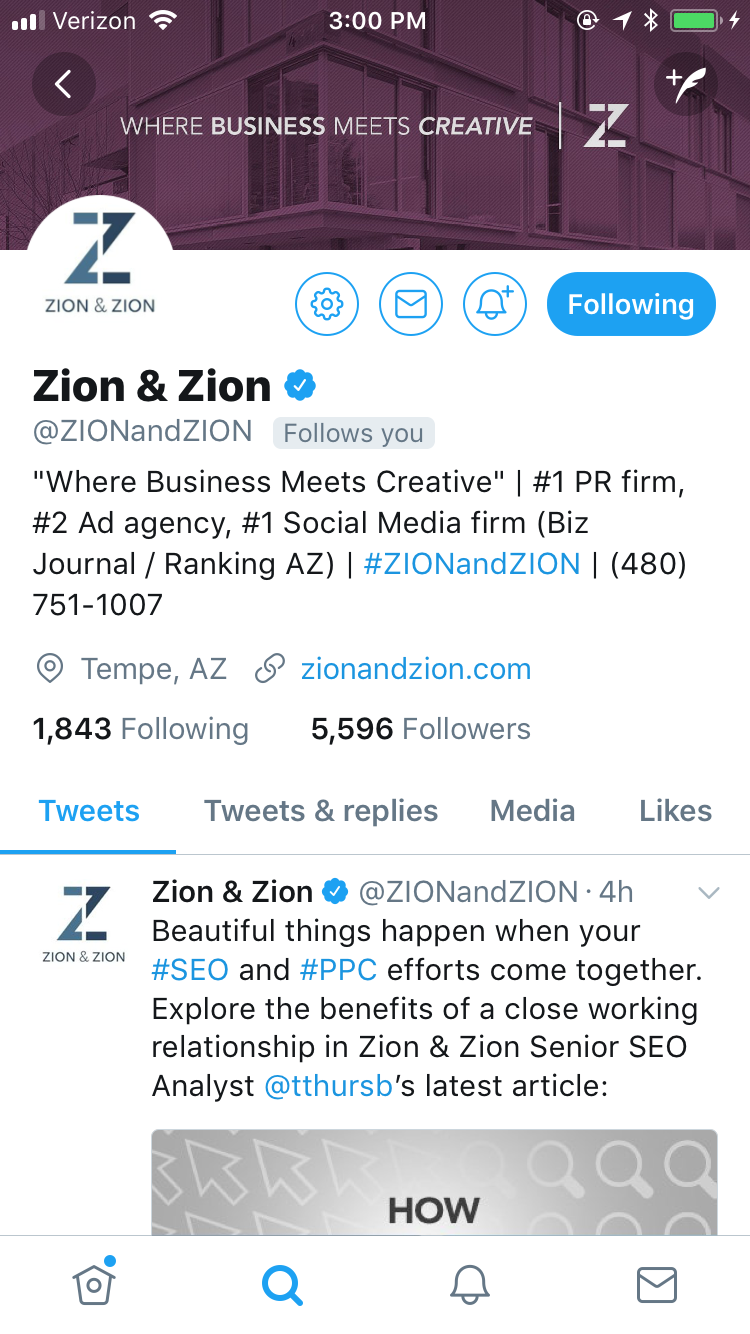
Between these two views, it’s apparent that the most important aspects of your Twitter profile are the following.
1. Your Cover Photo
You can use this photo to represent your business, your most popular products, or your most popular services. No matter what you do, make sure it’s clean, professional, and can articulate your business’ unique selling point at a quick glance.
2. Your Profile Photo
This image should be consistent with the rest of your social media profiles. That way, if someone is a fan of your business on Facebook, they’ll easily recognize your Twitter profile based on the matching profile photo.
3. Your Profile Bio
Make your 160 characters count with a profile bio that shares your business’ elevator pitch. You can include one link in your bio and one link as your main website link to help visitors get to different areas of your website. When in doubt, analyze your competitor’s Twitter bios to get an idea of what would work best.
4. Your Latest Tweets
When people visit your Twitter profile, their first impression will be your latest tweets. Make every tweet count and pin your most important information to the top.
As you create or revamp your Twitter profile, keep these four areas in mind as they’re all a part of what visitors see the first time they visit your profile.
ORGANIC TWITTER MARKETING
Just like any other aspect of your online marketing, you should plan your Twitter strategy. To be successful, consider these three tactics.
Grow Your Following
Whether you’ve just created your Twitter account, or have been using Twitter for years, one of your goals should be to grow, or continue to grow, your Twitter following. There are several organic ways to do this, no matter what stage you’re in. They include the following.
- Add a Twitter follow button to your website. This button will allow your website visitors to follow you on Twitter with the click of a button and not require your visitors to leave your website.
- Occasionally share your Twitter link to other social media audiences. For example, you might share a post on Facebook that says, “Hey, we’re on Twitter too! Follow us at http://twitter.com/zionandzion.”
- Include a link to your Twitter profile in your email signature. Services like WiseStamp allow you to create a professional email signature that includes your social links.
- Include a link to your Twitter profile in your business newsletter.
- Participate in Twitter Chats related to your business. Being an active participant that provides great value almost always results in new followers. Find a Twitter Chat that relates to your business in this list.
- Use Twitter search to find people talking about a topic related to your business and chime in without being too “salesy.”
- Follow people on Twitter that have the potential to be customers. Whenever they ask questions, answer them. Be wary of following too many users in one sitting as Twitter will limit you and/or mark your account as SPAM.
- Include a link to your Twitter account, or your Twitter handle, on your business card.
- Encourage employees within your company to have personal Twitter accounts and to follow the main business Twitter with their personal profiles.
- Look for other profiles where you have the option to link to your Twitter account. These profiles include Google+, LinkedIn, Pinterest, Klout, most forum profiles, most author bios for publications, and more.
- Follow many users and follow back relevant followers. People tend to follow and then unfollow if you don’t follow them back, so it’s a good idea to follow back followers in the same, or similar, industry or location as your business.
- Add users to your public Twitter lists. When you do this, they’ll receive a notification that they were added and may check out your profile.
Post Updates Regularly
The first, and most basic thing you must do on Twitter is keep your profile active by tweeting. Otherwise, people who come across your profile may think the account (and possibly your business) is no longer active based on a lack of updates.
What to Tweet
Tweets can be text only or include a link to a web page, photos, videos, GIFs, or a poll.
If you’d like to post a URL and want to keep it short to fit within the character limit, there are URL shorteners on the web like Bitly that also help keep track of click analytics.
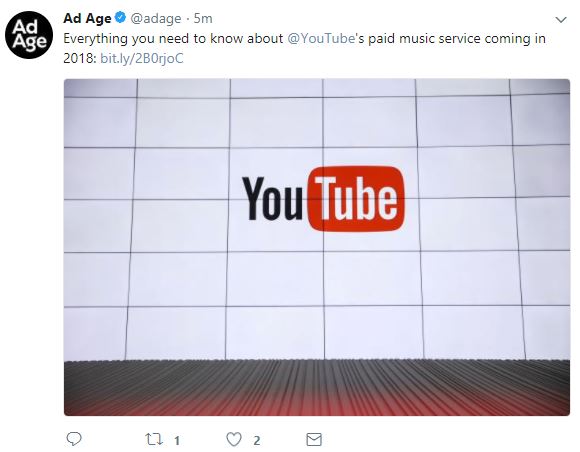
As shown in the example above, tweets with images (and video) will stand out more on your profile and in the news feed compared to tweets with just text and links to web pages.
Here are some ideas of what to tweet:
- Questions that invite user participation, preferably related to your industry.
- Content from top industry publications (that aren’t competitors).
- Links to your blog content, latest videos, presentations, infographics, etc.
- Inspirational quotes from leaders in your industry (that aren’t competitors).
- Twitter-specific giveaways or promotions.
You may also want to create landing pages just for your Twitter audience. That way, when you send out a tweet about your newsletter, you can send Twitter visitors to a link that greets them as a part of your Twitter following. Sometimes, a little personalization goes a long way.
When to Tweet
According to CoSchedule, the following represents the best times to tweet on Twitter.
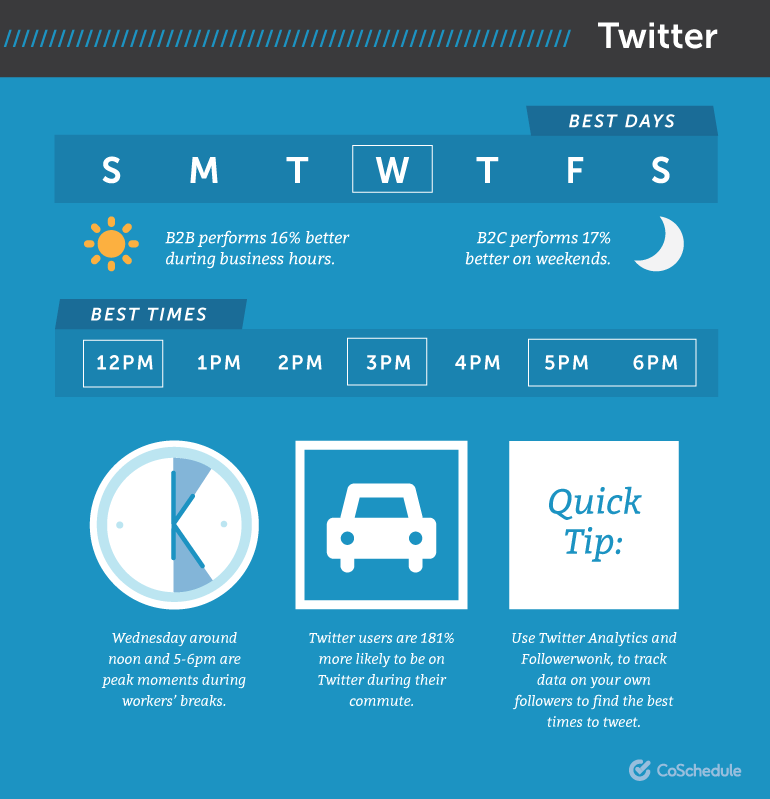
Of course, the same days and times won’t work for every business. Your best bet is to try FollowerWonk. This tool will analyze your Twitter audience and determine the best times to post to reach them.
The thing to remember is that not all your followers are on Twitter looking at their news feed at the same time. And perhaps your most influential followers are on at different times from most of your followers. Therefore, you should tweet throughout the day to reach the largest audience possible.
Use Hashtags
As mentioned earlier, hashtags can help you join in on conversations throughout Twitter with users that may or may not be following you. We recommend searching a variety of similar hashtags prior to choosing one to make sure the conversations already built around those hashtags are something you (or your brand) want to join in on. For instance, if you’re watching the Super Bowl and your team scores, before tweeting your excitement, look on your TV screen and throughout Twitter (don’t forget about the “Trending” section) to see what the official Super Bowl hashtag is.
Overusing hashtags can look “spammy” and attract the wrong kind of interaction. You’ll get a lot more exposure by using one official hashtag as opposed to using multiple (and unpopular) hashtags. We recommend using one to two hashtags per tweet.
Monitor Your Brand
Thanks to the fact that most updates on Twitter are public and searchable, businesses can easily monitor their brand mentions on Twitter. However, you can’t rely on everyone who talks about your business to use your @username. Searching for variations of your business name, including misspellings, is a great idea. You can save searches on Twitter or monitor it using Twitter tools like HootSuite or TweetDeck.
Depending on how popular your business is, you may find both positive and negative mentions. Be sure to react to both by thanking those who love your business and finding out how you can help those that don’t.
Provide Customer Service
Sixty-seven percent of consumers have used social media for customer service resolutions, and that number is likely to continue to grow. Therefore, keep a keen eye out for mentions of your business on Twitter in relation to customer service issues. When issues do arise, make sure you follow up and answer publicly, asking them to direct message or email you to continue the conversation offline.
Discover New Customers
Twitter search is a great way for some businesses to discover new customers, and you can use Twitter’s Advanced Search to filter your customer search results even further. Web hosting companies, for example, could get a new opportunity to promote themselves on a regular basis.
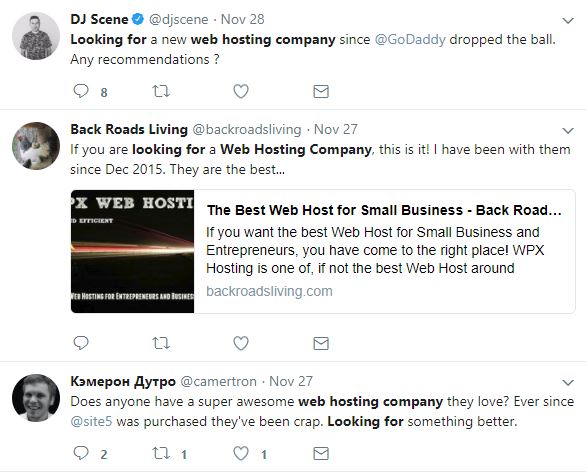
There are also more indirect ways to promote your business. For example, look for people who are asking for advice on topics related to your products or services. The more helpful you are, the more likely they’ll be interested in purchasing your products or finding out more about your services.
The best approach is to think less about sales and more about being helpful. The more helpful you are, the more responsive the person you are talking to will be.
Utilize Twitter Testimonials
If you’re tweeting great content, sharing valuable advice, and providing excellent customer service on Twitter, you’ll likely receive compliments from those you interact with.
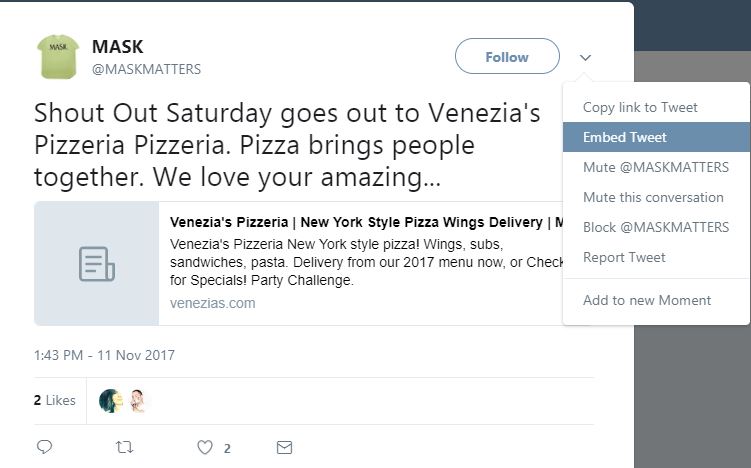
Favorite any tweets where people praise your business, products, or services and use them as testimonials on your website by embedding the tweets themselves on landing pages or other areas where you want social proof. It’s the perfect format, as people will get the see the person who left the testimonial and verify it by clicking through to the tweet itself.
PAID TWITTER ADVERTISING
If you’re looking for more exposure for your Twitter presence, Twitter Advertising is the answer. Twitter Advertising offers a few options for ad objectives.
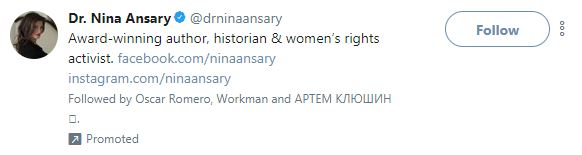
Website Clicks or Conversions
Promote tweets that drive traffic back to your website and conversions for your business.
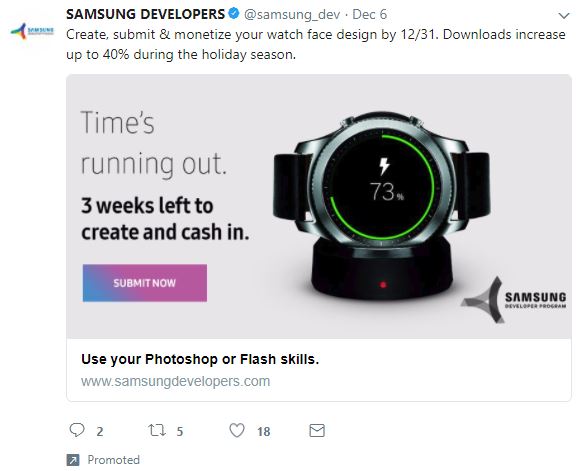
Tweet Engagement
Promote tweets for increased retweets, replies, and favorites.
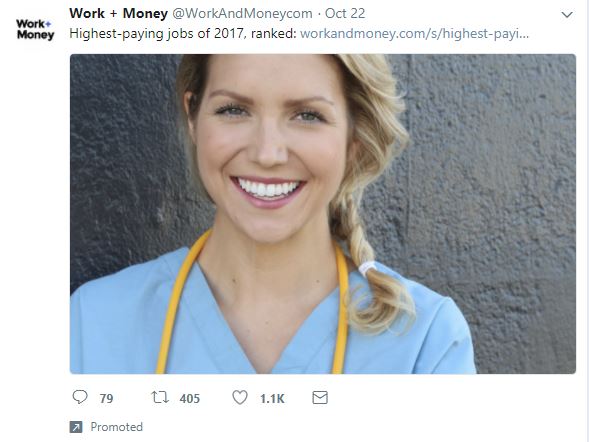
App Installs or Re-Engagements
Promote tweets that drive visitors to your app.
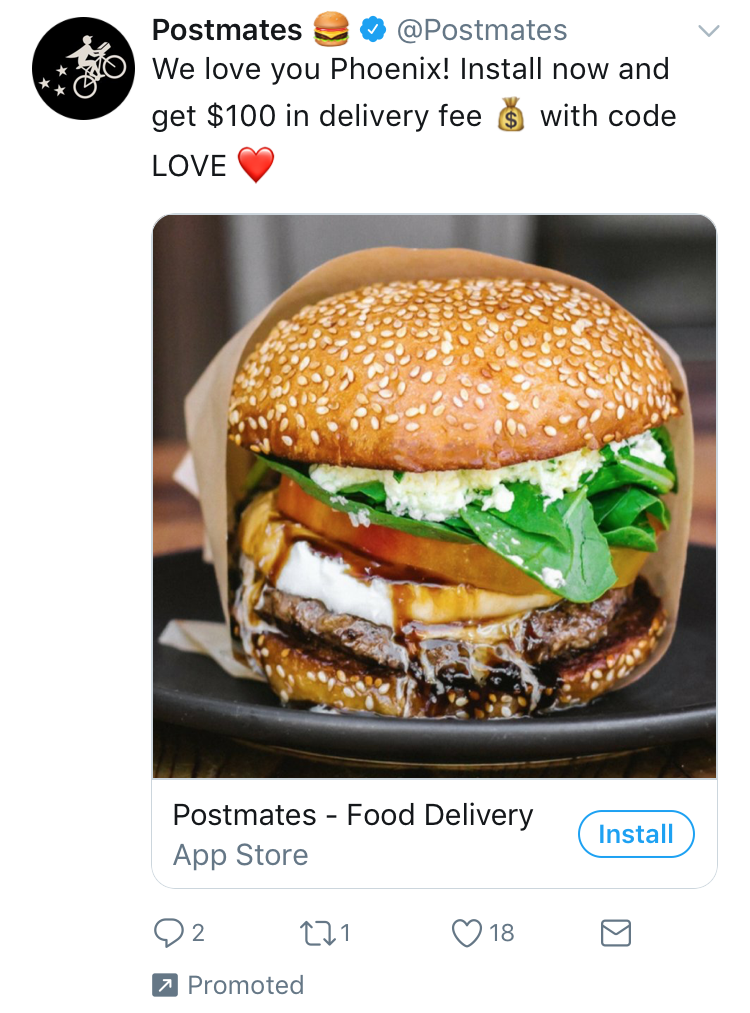
Promoted Video Views
Promote video, GIF, and Vine views.
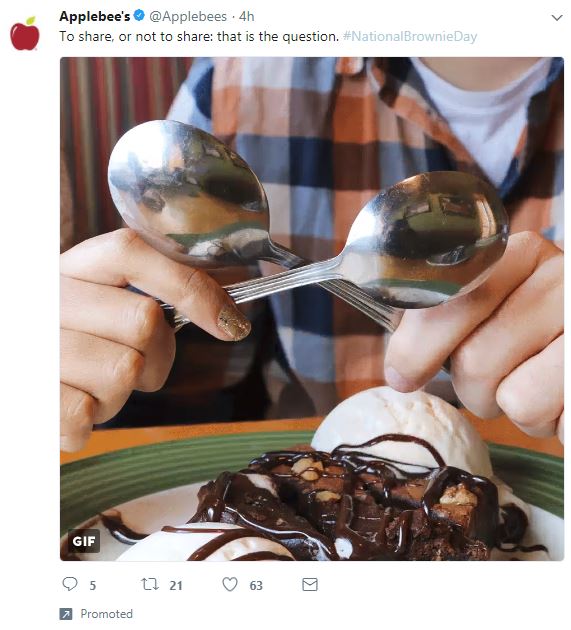
Promoted Trends
Twitter also offers Promoted Trends, which allow you to get more exposure using a trending topic. This option, unlike the others above, is reserved for well-known businesses with larger advertising budgets—the daily amount for this type of advertising is around $200,000 per day.
Promote Mode
The newest feature of Twitter Advertising as of late 2017 is Promote Mode. Pay a flat fee of $99 per month for accounts with up to 2,000 followers to always have your tweets promoted.
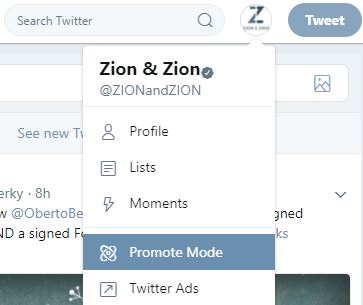
Setting Up an Ad
If you’ve never used Twitter Advertising, set up your account by logging into your business Twitter account and visiting the Twitter for Business page. Once you’re approved to use Twitter Advertising, follow these steps to set up an ad.
- Visit your Twitter Advertising dashboard and select your goal—website clicks or conversions, followers, awareness, tweet engagements, promoted video views, app installs, or re-engagements.
- Enter the name of your campaign and choose whether it should start immediately and run continuously, or have a specific start and end date.
- For ad objectives other than Followers, you’ll be given the option to select tweets that you’ve already published or create a new tweet with information applicable to your campaign goal.
- You’ll then target your campaign for a specific audience. Targeting options include location, gender, age, language, devices, platforms, keywords, followers of your Twitter account or someone else’s, interests, tailored audiences, and more.
- Set your daily maximum and total budget.
- Click Launch.
Once Twitter approves your ad, it’ll begin running immediately or when you have scheduled it to start. You can visit your Twitter Advertising dashboard throughout your campaign to review your campaign’s analytics.
TWITTER ANALYTICS
Twitter users can learn more about their Twitter presence by reviewing their Twitter Analytics. This section allows you to review the engagement audiences have with your tweets as well as view a detailed breakdown of your follower demographics.
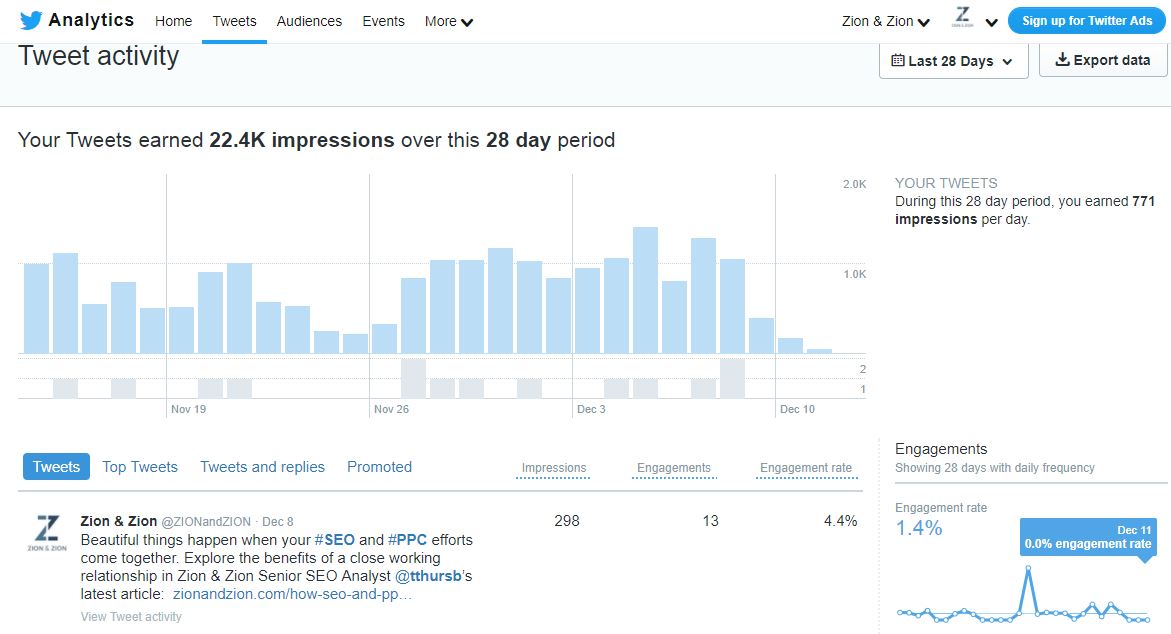
TWITTER TOOLS
While you can manage your Twitter presence solely using the Twitter platform, Twitter tools can help make the process smoother. The following are popular free and paid tools that businesses can use to manage specific aspects of their Twitter marketing.
Buffer
Buffer allows you to create a schedule of when you want to send updates to your Twitter account (along with Facebook, LinkedIn, and Google+). Add updates to your Buffer, and Buffer will send them out at the next available times on the schedule you created.
Commun.it
Commun.it is a Twitter CRM tool that allows you to see the most valuable members of your Twitter community and discover customers based on specific keywords.
HootSuite
HootSuite is a publishing tool that allows you to send and schedule updates to your Twitter account, monitor keyword searches, and view mentions and direct messages, all in a side-by-side column view.
IFTTT
IFTTT allows you to set up automations for your Twitter account. For example, when someone tweets a link from your website, tweet a thank you to them. IFTTT allows you to do that and much more.
Rival IQ
Rival IQ is a competitor research tool that allows you to compare your Twitter presence with your competitors to ensure you’re getting the most of your Twitter marketing in terms of positioning and engagement.
SOCi
SOCi is a social media management tool that helps you manage Twitter, along with other social platforms, for multiple businesses or business locations easily.
Audiense
Audiense is a powerful marketing tool for Twitter that has features beyond just analytics and publishing. You can create custom Twitter Lists from specific searches (great for customer discovery), upload your own customer email lists to find and connect with customers on Twitter, and much more.
SproutSocial
SproutSocial is a social media management tool that helps you manage Twitter, Facebook, LinkedIn, and Google+ for your business.
TweetChat
TweetChat helps you participate in and manage Twitter chats by allowing you to pause the stream of tweets on the chat hashtag, tweet using the chat hashtag without having to type it in every time, and highlight important Twitter users in the chat.
TweetDeck
TweetDeck is a social media management tool dedicated to Twitter that helps you organize, publish, and analyze your activity.
Twitonomy
Twitonomy is a detailed third-party Twitter analytics tool that allows you to get insights on your tweets and followers, export and backup your tweets, monitor your profile, and much more.
These are only a few of the hundreds of tools devoted to Twitter. Looking for more help managing your Twitter marketing campaign? Contact us today.
