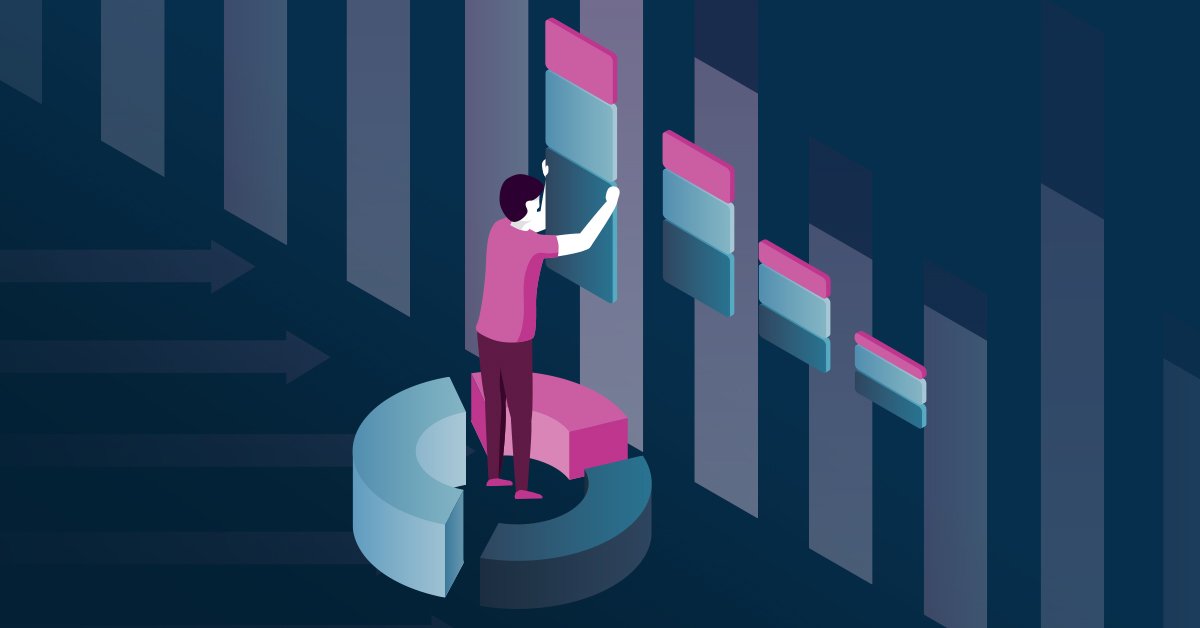The Importance of Understanding Customer Value
With so many different data points captured from users taking various actions on your website, it could be hard to distinguish valuable insights from passive insights. You could probably garner valuable customer information from almost any variable value in your data layer. In this article, we’re going to focus on how to capture your customer’s revenue at the checkout step on your website, how to compile this data into meaningful customer lifetime value audience segments, and how to take this a step further by activating media on this data through Tealium’s AudienceStream product.
If you’re an ecommerce business, chances are these core concepts are not unfamiliar. However, the way in which you activate media on these insights and bring these concepts to life is where the value lies in leveraging AudienceStream in tandem with our coveted customer lifetime value metrics.
Are You Capturing Customer Revenue in Your Data Layer?
What type of variables do you have set up to capture information tied to a user’s browsing behavior on your site? If you did not build your site, chances are you do not know the answer to this question. However, you can use Google’s console tool in Chrome to uncover this information. Simply right click on any page on your site, select inspect, navigate to console, and input “utag.data” to uncover variables that exist on that page.

You will almost always want to have a variation of an “order_subtotal” variable that captures the purchase value plus any additional tax or fees associated with the purchase at checkout. Below is a snapshot of what the data layer looks like when you are using the console tool to inspect what type of variables are populating on your page under the “utag.data” command line.
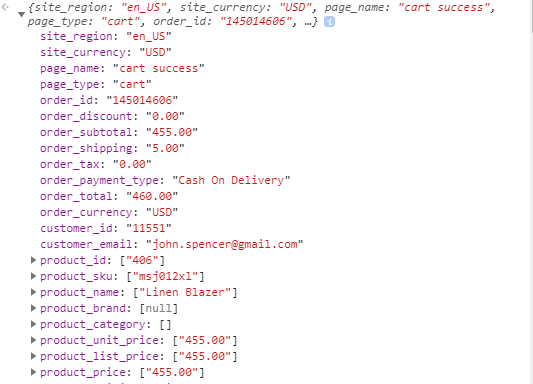
Configuring Our Attribute In AudienceStream
Now that you confirmed that your variables are populating the necessary order total values, you can proceed to ensuring your Attributes are set up in AudienceStream to capture this data in our CDP. In Tealium, there are 13 different data types to choose from when creating a new Attribute in AudienceStream. For this use case we are going to use the Number Attribute.
The Number Attribute is well suited to increment specified sums that will persist over the lifetime of a visitor’s interactions with your website. You will need to scope this new Attribute to the visitor level since you are tracking actions that go beyond single sessions and are tied to a visitor’s lifetime value. Now that you know which Attribute type to set up to record this information, we need to know which enrichments to use to identify when purchases are made. An enrichment is the application of rules that determine what your Attribute values are. In this case, we will be using an “ANY EVENT” scoped rule that determines when a purchase is made and the dollar amount associated with each purchase.
If you reference the snapshot of the data layer using Chrome’s console tool, you will notice there is a variable set up for page name that exists as “page_name” with a value of “cart success “ in addition to a variable that records the order subtotal after tax or discounts that is labeled “order_subtotal” with a value of “455.00.” These two variables will allow you to configure your new Attribute in AudienceStream. Below are the steps you will follow to create your new lifetime value Attribute, sourced directly from Tealium’s Learning Center.
- Create a visitor Attribute using the number data type and use a title that clearly explains what the Attribute does, ex. “Customer Lifetime Value”
- Add the “Increment or Decrement Number” enrichment
- Select order_subtotal from the dropdown list
- Select Any Event from the WHEN drop-down list
- Create a new rule titled “Cart Success Page” with the following condition:
a. page_name EQUALS “cart success”
Segmenting Our Lifetime Value Audiences
Now that you have a Number Attribute set up to capture customer lifetime value data, you can begin thinking about how you want to put it to work in your CRM or paid media efforts. How this data works for your business depends on what product or service you are offering. If you sell a product or service that sees regular repeat purchases by the same customer, you will be segmenting your audiences different than a more expensive product that does not have the same customer lifecycle.
For the purpose of this exercise, let’s use an ecommerce based athletic wear company. Below are steps detailing how you could segment users into different audiences based on lifetime value.
- Add a new Visitor scoped Attribute
- Select the Array of Numbers data type Attribute
- Name it something relevant to what lifetime value threshold you are capturing, ex. “Customer Lifetime Value > $1000”
- Add a number enrichment to your new Attribute
- Select your value as your “Customer Lifetime Value” Attribute
- Select WHEN – ANY EVENT
- Create a rule
- Select your “Customer Lifetime Value” Attribute
- Select your rule as “greater than or equal to”
- Use custom text – assign your dollar amount threshold for this audience, ex. 1000.00
- Create an additional rule detailing “less than or equal to” your desired threshold
- Use custom text – assign your dollar amount threshold for this audience, ex. 2000.00
- Your new Attribute will be capturing people with a lifetime value between $1,000 – $2,000
- Save your new Attribute
Tying It All Together
Now that you set up your lifetime value Attribute based audiences with different tiered dollar amounts, you can begin building audiences. This is where you begin creating new audiences within AudienceStream and putting your new Attributes to work.
The possibilities are nearly endless with how you could go about taking real time action on customer lifetime value insight. One example is to use this data in deploying email campaigns through an email marketing platform connector in AudienceStream and offer rewards or discounts to your most loyal customers. Another example use-case is to deploy paid media efforts with custom created ad copy showcasing rewards programs to users who fit into what you consider moderate, high, or low spending categories.
AudienceStream will also automatically update your lifetime value created audiences based on the Attributes you set to capture different customer spending levels. For example, a user could be categorized in your moderate spending category as they have spent between $1,000 – $2,000 on your site. That same user could purchase an item next week worth $500 and bump them into a new audience that could be categorized as “High Value Spenders” as their lifetime value is now between $2,000 -$3,000. That same user would then be removed from the “Moderate Spender Audience.” This functionality in AudienceStream is highly useful and allows you to maintain relevant and consistent messaging.
Conclusion
Understanding the value of your website users is important, but to take this a step further, you need to also use this data to amplify your overall marketing efforts. Tealium’s AudienceStream allows you to speak to your customers in a highly personalized and relevant tone, which in turn, creates a stronger customer relationship.