Last fall, Adobe held their annual AdobeMAX Creative event – an online, on-demand experience. This virtual event was free to all attendees, and consisted of creative gurus, guest speakers, celebrity appearances, and over 400 learning sessions. In the following article, I want to share some of the new, innovative Adobe products introduced.
Adobe Sneaks was a presentation at AdobeMAX hosted by Kenan Thompson. The longtime Saturday Night Live comedian added some levity throughout these demonstrations. Following are the nine sneak peaks they provided, delving into what groundbreaking projects Adobe has in the works for the near future.
1. Project Morpheus
Last year they introduced Photoshop Neural Filters, a function allowing you to alter features such as facial expressions and aging in still photos. Neural Filters are powered by Adobe Sensei, a combination of artificial intelligence and machine learning. Now with project Morpheus, you can make the same type of changes to video clips. It can apply any Neural Filter change frame by frame throughout the entire video clip automatically. The changes are seamless, from frame to frame; changes that would take far too long to perform manually.
2. Project In-Between
Using Adobe Sensei, the In-Between function creates an animation between two similar photos, adding frames in-between the two states of the photos’ subject. You can create an animation from more than just two images as well, and you can save them as a .gif and post them online, making a memorable Instagram post. You can also pause in the middle of the animation and save a new still photo from the transitioning animation that simply did not exist before.
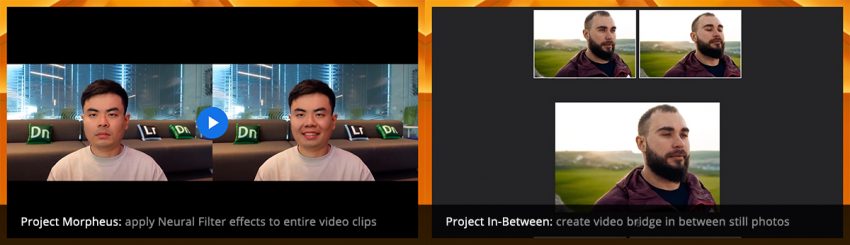
3. Project On Point
On Point allows you to search for a particular pose in Adobe Stock by uploading a sketch of the pose you are hoping to find. On Point applies a simple stick figure to your image and allows you to adjust the anchor points of the stick figure to further refine your search results. This allows you to narrow your image search among thousands of results to better match your concept.
4. Project Shadow Drop
This function in Adobe Photoshop allows you to add a realistic looking shadow on one object in an image composition, and Adobe Sensei will then add shadows to the other objects with the same opacity, direction and softness as the original shadowed object. With Shadow Drop, you can also add the same realistic shadows to a background surface like a wall.
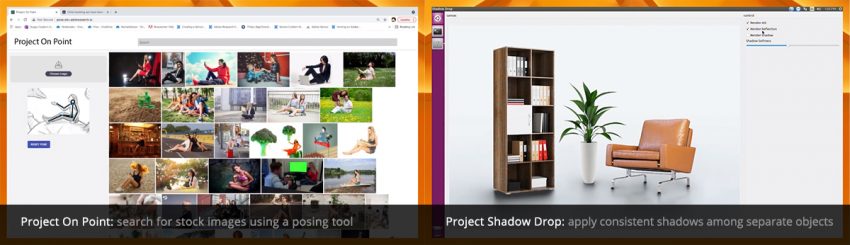
5. Project Stylish Strokes
With this tool, you can add a vector style, like a pattern, to the strokes of your typography. You can even add animated illustrations to your vector type.
6. Project Sunshine
Project Sunshine is about adding colors and lights to vector artwork. With one click, it converts an imported hand-drawn illustration into a clean and precise vector outline. By clicking each inner shape or outline, you can assign individual colors to your illustration. You can also use the Sunshine color tool, and by selecting the entire drawing, Adobe Sensei will conjure up multiple color scheme options for you to choose from. Once you select a color arrangement to your liking, you can then adjust colors, since this is all vector, to refine your artwork to your complete satisfaction. Adobe Sensei will also group sections of your composition that go together and assign harmonious colors to those groupings. Project Sunshine also allows you to add global shading and highlights to your vector artwork.
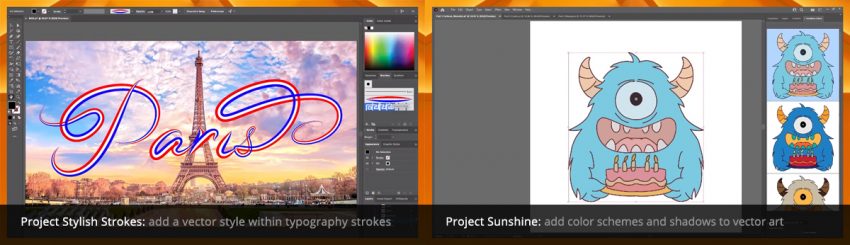
7. Project Artful Frames
With this program, you can take a video clip and add a painterly style to every frame. In the example shown here, the designer has added the brush stroke style from a Van Gogh painting to a video clip of people walking along a street. This can be applied using a number of painting media like oil painting or watercolors. Project Artful Frames is not limited to just painting styles though. You can also apply photographic content to this stylistic conversion of video content.
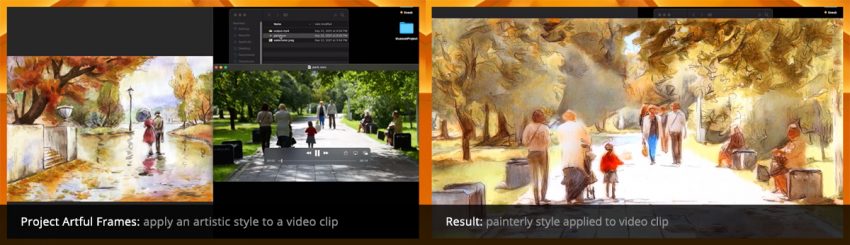
8. Project Make it Pop
Make it Pop, powered by Adobe Sensei, provides an intelligent way to vectorize a photograph. Since it converts the image to a composition of vectors, you can then change the colors, and even move parts of the image subject. This ingenious program knows that certain parts are connected and enables you to move those parts together as one conjoined piece. Project Make it Pop allows you to wrap a design element around your vector subject, which would normally take a lot of time if you were to create this effect using vector masks. This tool can also adapt your vector subject to match the pose in another photo. Make it Pop can attach all these vector adaptations to subjects and surfaces in video clips as well.
9. Project Strike a Pose
With this program, you can find a desired model in a pose that does not work for your project, find a desired pose with a model that also does not fit your project, and apply the desired pose to the desired model. Project Strike a Pose will generate an entirely new image, featuring the model you wanted in the pose you wanted. This tool will allow let you upload a photo you took of yourself in the chosen pose and apply that pose to your stock photography model. This amazing program also lets you submit a pose facing backward, and it will generate an image showing the stock model facing backward. Strike a Pose enables you to create a multitude of new poses for which the model never posed, and save them for future use in your campaigns. As a designer who is frequently diving down the rabbit hole of stock photography sites searching endlessly for just the right model in just the right pose, I am very excited to utilize this technology, as it is not only a huge time saver, but an image search game changer as well.
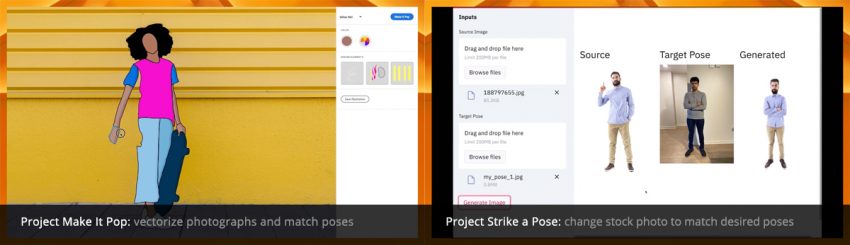
I hope that learning about these new Adobe projects will encourage you to try incorporating them into your future designs and that they will not only save you time but also elevate your creative skills to new levels.
